ARRL's LoTW facility will check and return your submitted ADIF inputs in the same file format (*.ADI). The returned file, however, contains a number of specific identifiers and additional fields, in particular the result of matching your QSO entries against the available logbooks in the system.
TurboLog 4 supports the LoTW program and allows you to bulk update all downloaded confirmations by using a straight forward import procedure.
This procedure has to be entered from the File menu, sub-sub item Bulk Import Update from LoTW. Selecting this item will open the common file select box:
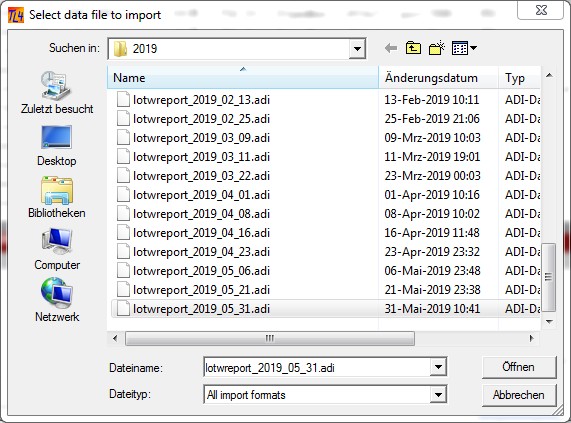
Figure 47: Update/Import select box
Please note:
The file spec must be *.ADI.
Please make sure you are selecting the correct report file for this operation. Double check that you are not accidentally importing a logbook file. We strongly recommend to perform a Backup operation before any import operation is started...just in case of a false click!
Clicking the Open button will start the import. First, the report to be imported is inspected for its structure. A LoTW report will be automatically and positively identified as such. We further make sure the report belongs to the correct logbook by reading the call of the applicant which is contained in every update record. Thus, we can positively exclude that a log will be updated with incorrect DXCC related data. In case of mismatches the record under test will be rejected and skipped.
While updating from LoTW the following essential data from the log records is tested for a match:
Call
Date
Start time
Band
Mode
A problem may arise with Call extensions such as /p, /a, /m, etc. For example: If you had logged an expedition as say VK8BI/p, just following the operator's instructions on the band you will upload your log to LoTW accordingly. The other operator may now create his log at LoTW simply as VK8BI. Strictly seen, this is not identical to the Call which was used during the expedition. However, LoTW is sort of tolerant and obviously finds a match between your entry (VK8BI/p) and the uploaded log under VK8BI. Thus, if you now download the matches to your log the following situation may arise: You will receive a record which is signed 'VK8BI' and present this to your VK8BI/p record while importing. Applying strict rules TurboLog 4 should refuse and skip this pairing. However, starting with update version TL4.11 the import routine in TurboLog 4 will be tolerant as well and no longer regard the situation described as a mismatch. Thus, this situation will not cause a skipped record for the future.
Effectively, we are matching the Calls by using a wild card extension, such as CALL*.
The update process can be monitored by the following box:
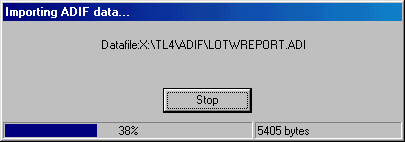
Figure 48: Update progress monitor
In the next step the DXCC database will automatically be rebuilt and updated by the imported records.
The bulk update finally ends by displaying the following information box:
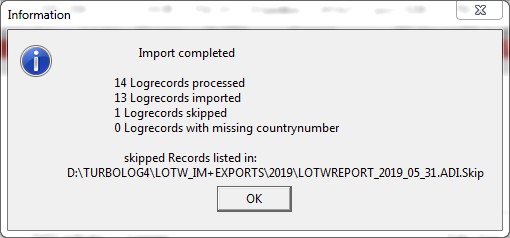
Figure 49: Final Update/Import information
The operation was successful if all log records processed were imported and no one was skipped. In case of skipped records the user should inspect the rejected import candidate(s) at the file address given in the information frame. In case of the skipped example record above the file entry reads:
CALL=TA2XX MODE=SSB BAND=6m DATE=24-05-2019 START=15:11:00
Comparing the error message with the entry in the log yields a discrepancy in the logged Mode. The log should be amended accordingly and the import be repeated.
Please note:
The same ADIF import file can be imported as often as necessary
The bulk update procedure will modify the following logbook fields:
•QSL_sent = L ( ... to indicate LoTW )
•QSL_received = Y(es), (true)
•QSL_accepted = Y(es), (true)
•QSL_received_date = ... as read from the LoTW report ( obviously the date the check log was provided )
You can easily retrieve the updated records in your log by applying the following search operations:
•From the log book grid by entering the SQL string: QSL_sent='L'
•From the Logbook Listings facility by selecting the item QSL accepted from QSL status drop down box.
•From the QSL Operations facility by selecting the item LoTW from the QSL via drop down box.
•From the Multi QSO Labels facility by selecting the item LoTW from the QSL via drop down box.
The LOTW may eventually enclose additional data to the logbook records you may have uploaded. If available at LOTW the following fields may be added:
•GRIDSQUARE data which will be mapped into TurboLog 4's LOCATOR field,
•CNTY (US-County) which will be added to TurboLog 4's QTH field,
•CQZ ( CQ-Zone) which will be added to TurboLog 4's USERKEY field as Z-nn,
•ITUZ ( ITU-Zone) which will be added to TurboLog 4's USERKEY field as I-nn,
•TEN_TEN which will be added to TurboLog 4's USERKEY field as T-nnnnn,
•STATE ( US-State) which will be added to TurboLog 4's USERKEY field as S-xy,
•IOTA which will be added to TurboLog 4's USERKEY field as CC-nnn.
The USERKEY definitions comply to the standard definitions as compiled in a table under the USERKEY topic.
Please note:
Fore standing fields will only be filled with the data provided by LOTW if the target fields of the matching records in your logbook were empty. In case they were filled with user inputs they will not be overwritten by the import routine for sake of data integrity.
Please also note:
The LoTW import routine in TurboLog 4 is adapted to the following file structure ( only one real log record shown ) to be returned by download from the ARRL's LoTW web site:
ARRL Logbook of the World Status Report
Generated at 2009-12-16 21:29:58
for dj9kg
Query:
OWNCALL: DJ9KG
QSL ONLY: YES
QSL SINCE: 1964-02-01 00:00:00
<PROGRAMID:4>LoTW
<APP_LoTW_LASTQSL:19>2009-12-16 19:30:13
<APP_LoTW_NUMREC:4>2096
<eoh>
<APP_LoTW_OWNCALL:5>DJ9KG
<STATION_CALLSIGN:5>DJ9KG
<CALL:6>PA3BFM
<BAND:2>6M
<MODE:2>CW
<QSO_DATE:8>19900923
<TIME_ON:6>092900
<QSL_RCVD:1>Y
<QSLRDATE:8>20091216
<eor>
.....
If you should run into difficulties when importing returned files from LoTW you should firstly check the header data for differences to the standard sample as above. Strings in angle brackets "<.....>" ahead of the <eoh> mark ( = end of header ) are of particular interest in this context. The angle brackets are defined to contain important control parameters and keywords in ADIF.
If you state any discrepancies there are the following choices:
1.Get in touch with us for further instructions ( = first choice!).
2.You could simply edit the ADIF file by means of a suitable editor and delete or add the discrepancies in the standard header.
3. Likewise, in case of deleting and if you think you may be missing something you can also remove the particular "<" and ">" in the header and replace them by blanks. Be careful, however, to restrict this operation to the header text ahead of the <eoh> only. The end of header mark (<eof>) is extremely important and must not be removed!
BUTTONS:
| Open | Accepts inputs and leaves frame. |
| Cancel | Cancels all changes and leaves frame. |
| Stop | Stops current action. |
| OK | Confirm scheduled action. |
This topic was last edited on Monday, 03-Jul-2023, at 23:56