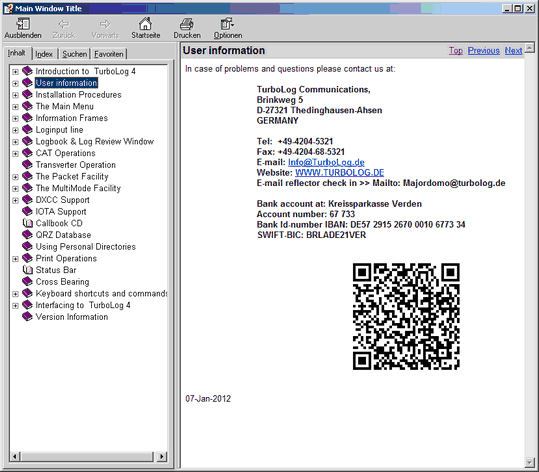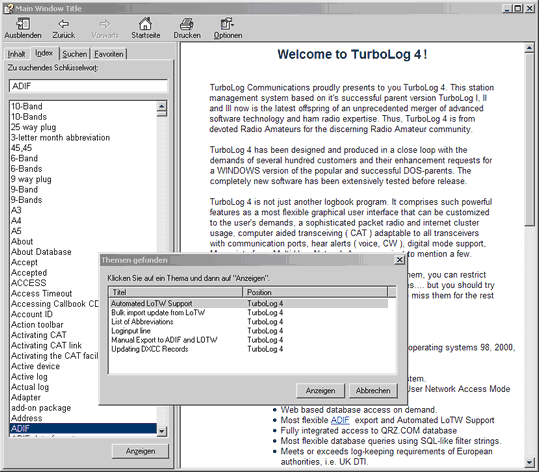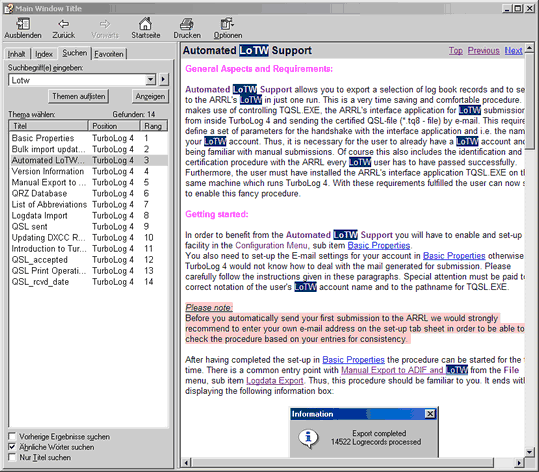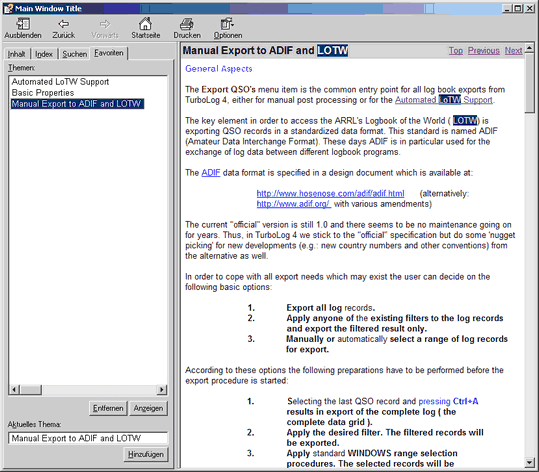Clicking the sub item Help will bring up the main Help window. The Help frame is generated by the WINDOWS help system. This automatically results in using the language of your particular country. There is nothing we can do about it....only the content is our business.
The start-up display shows the table of content (TOC) on the leftmost tab sheet. The Help start page ( User information, by default ) is shown to the right in a separate frame. Clicking the "+" check box will open its branch of sub topics. If you click the closed book icon the content of the topic will be shown. The Help entry frame is shown below:
Please note:
Pressing the F1 key or clicking a Help button will display the appropriate Help topic right away. This context sensitive Help feature always provides dedicated Help to the best possible.
The Index tab sheet contains a list of keywords as defined in TurboLog 4 in alphabetical order. If you enter the start letter in the search entry field you will automatically be directed to the matching keywords. Likewise you can scroll the column of keywords to find your goal. Selecting the keyword and clicking the Display button will open a secondary window from which you can select topics dealing with the search string of interest. This process is shown in the screen shot below:
The Search tab sheet allows you to perform a word search through the complete help system. The word search for "Lotw" results in a ranked list of 14 appearances as shown in the example below. If you select the fourth entry from the list this topic will be displayed in the window to the right with all appearances of the search string highlighted. This is demonstrated in the following picture:
The rightmost tab sheet finally allows you to collect your favorite Help topics. This assures the fastest possible return to your personal topics of interest. An example is outlined in the next picture:
The Help window offers various controls for navigating through the Help module, such as:
•Next topic/page
•Previous topic/page
•Top of topic
•Home
Furthermore you can customize the Help window in various ways, e.g. turn on/off the tab sheet frame. Besides this you can also start printing text, single topics or even all topics ( ...not recommended!! ).
CLICKABLES and HOTSPOTS:
Click to open topics and branches separately
Double Click to open topics and branches simultaneoualy.
BUTTONS:
| OK | Accepts inputs and leaves frame. |
| Cancel | Cancels all changes and leaves frame. |
| Display/Show | Displays help item/topic or search results. |
| Options | Shows options. |
| Delete | Deletes entry. |
| Prints topic. |
This topic was last edited on Monday, 03-Jul-2023, at 23:57