TurboLog 4 allows you to operate with more than one transceiver. The communication is virtually simultaneous and does not require to go by the setup procedure. The operator can switch between the rigs with not more than two clicks. However, the price for this fancy feature is to provide a separate COM-port for each of the rigs. This will normally require an USB-extender. These devices are readily available in computer shops mapping various numbers of COM-ports on just one USB-port.
How to get started:
Here are the steps to follow:
1.Become familiar with Activating the Cat facility
2.Get cabling and interface(s) ready in order to be able to run each one of the transceivers separately with TurboLog 4
3.Make sure you still have two unique Com-ports available on your PC
4.According to the excerpt below from the screen shot in Activating the Cat facility the following has to be done:
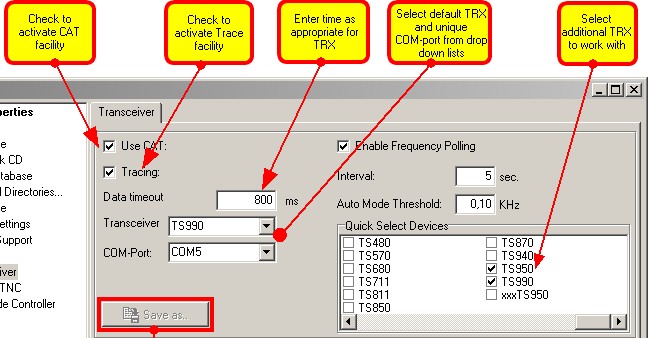
Figure 219: Multi Transceiver setup related items
5.Select and check the transceivers you want to connect in the Quick Select Devices group box as indicated here for a TS950 and a TS990, for example
6.Assign a unique COM-port to each of the transceivers from the drop down boxes to the left, for example: TS990 & COM5, TS950 & COM8
7.The transceiver shown in the drop down box before saving all inputs will be the default on start-up
8.Press the Accept button to save all inputs and to leave the setup tab sheet.
Operation:
At the program's start TurboLog 4 will connect to the default transceiver. Changing to another transceiver can now easily be performed as shown in the following screen shot:
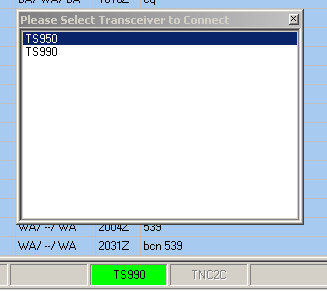
Figure 220: Multi Transceiver operation: Change transceiver
A right mouse key click on the transceiver panel of the status bar at the bottom of the logging or packet window will open a small box which contains entries of the transceivers available. Just click the entry line of the transceiver you want to switch to. The box closes, TurboLog 4 connects the selected device and this transceiver's name now appears on the panel of the status bar.
CLICKABLES and HOTSPOTS:
| Click | Selects line for editing; diverse button actions. |
| Click TRX panel | Re/connect to Transceiver via the CAT link. |
| Right Click | Expands tree view; on TRX panel: Pops up Transceiver select box. |
BUTTONS:
Accept Accepts inputs and leaves frame.
Apply Puts changes into action immediately.
Cancel Cancels all changes and leaves frame.
Help Opens (this) help window.
Save as.. Saves edited CAT file.
Save
This topic was last edited on Thursday, 12-Dec-2024, at 13:30