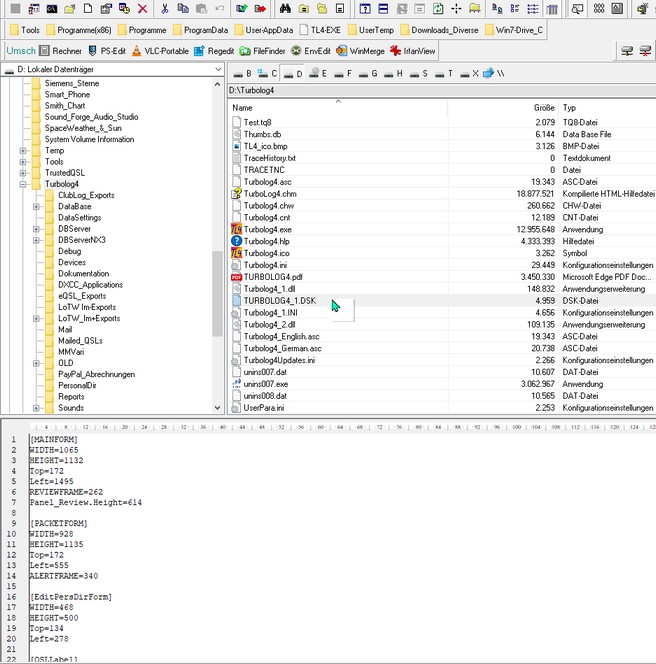TurboLog 4 allows you to customize almost any frame and form in order to offer you an optimal fit to your needs with respect to size and layout. The software routines applied for these tasks are robust, fool proof and user friendly. However, if you should ever run into problems with your actions and wanting to return to the DEFAULT layouts, this is the way to follow:
First step: If you got lost in layout operations close TurboLog 4.
Next: Open your file manager and move into the TurboLog 4 root directory. As shown on the screen shot below you need to look for a file named TURBOLOG4_1.DSK:
The file TURBOLOG4_1.DSK contains all current layout parameters and is updated every time TurboLog 4 is closesd. Thus, upon every new start of the program parameters are read from this file and applied to the layouts.Moreover, if this file does not exist all internal default parameters will be applied. Now there are two choices:
1. If you are already familiar with TurboLog 4's structure of frames and forms you should scroll through the file searching for the section header ( in rectangular brackets ) of the form in which you got lost. If you found the particular section you need to delete the whole block of data including the header. Then close the file and restart the program. The form which was in trouble will be presented in its default layout. If you feel unsafe or didn't find a section which you can attribute the problem to the next step applies:
2. Delete the whole file.
>> Warning: This will solve your problem but at the cost of loosing all customizations of other forms as well.
Then restart TurboLog 4 and continue.
This topic was last edited on Thursday, 12-Dec-2024, at 13:30