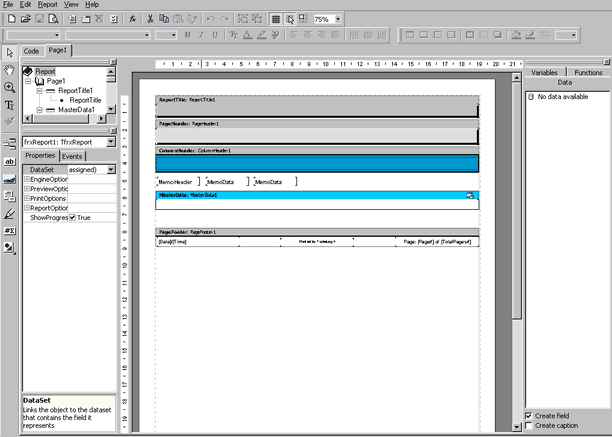The Print Report Designer is a very powerful tool that serves as a means for the design of templates for the reports produced in TurboLog 4. All print layouts ( i.e.: frames, shading, headers, footers, etc. ) which we provide as defaults have been designed by means of this tool. Customizing print templates, however, requires considerable experience and skills in software design. Thus, creating new templates is strictly for experts only.
Warning: We do not recommend experimenting with the Print Report Designer. The unexperienced user may get weird results by trying to "improve" the existing templates.
Nevertheless, our rationale for providing access to the tool is based on possible needs for adjustments on print templates which may become necessary in order to adapt to specific printers and/or different paper formats which are in use in different parts of the world. Applying changes to templates should only be performed in case of troubles and be run as a guided tour in close feedback with Alwin Güdesen & Jürgen Klemp.
The entry point to the Print Report Designer is available from various radio buttons denoted Design and from the following context menus which can be called by left mouse key click with the mouse over a data grid, i.e.the logbook and log review window:
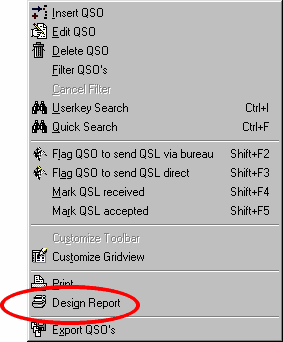
Figure 370: Context Menu
Print command and access to the design tool are intentionally grouped since clicking Design Report will automatically load templates available for reports from the particular data grid, e.g. logbook listings.
The Print Report Designer shows up as a complete software development environment:
The center part of the tool's screen contains a generic outline of a print report's template. The example shows title, page header, column header, data section and page footer. This structure is controlled by an object inspector and a graphical toolbox at the left side of the screen.
More information on how adjustments could be applied are available on demand or in a separate manual of about 140 pages which is available at
This topic was last edited on Thursday, 12-Dec-2024, at 13:30