This frame collects and displays all Packet messages, such as:
•Announcements
•Talk
•WX
•WWV or WCY
•Comments to Alarm messages
In addition to this it hosts Alarms which are triggered from a user defined Call - Prefix - Band database which has to be edited accordingly in the Configuration - Setup - Packet menu under the sub item Alarms. If call, band and/or prefix and specified time interval match to an incoming DX spot the alarm will be triggered off. You can grab this alarm at any time by selecting it and pressing Ctrl+G. This will perform the grabbing action which is effective on all selected and valid packet spots. As shown on the screen shot of the Alarms and Messages frame below, alarm spots will be marked by red color. Besides this indicator there will be a message on the Status Bar. In addition to these means the user can define specific acoustical Voice and CW alerts being played on the event of an alarm intended to bring it to the user's attention under all circumstances.

Figure 240: The Alarms & Messages Frame
The Alarms and Messages frame is another instance of the Packet Data Grids. Thus, all introduced grid features are available, in particular:
•Customizing the display (arrangement of columns, etc.)
•Data management options (Select, delete, etc.).
Key to customizing the frame and its content is a right mouse key click on any line being in order to select/highlight it. This action will also surface the following popup:
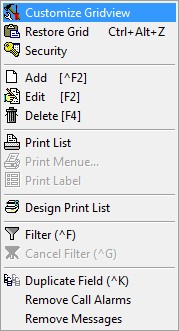
Figure 241: Customize Grid View
Customize Gridview:
This menu item will bring up the standard working frame for grid and field adjustments which must be edited to the following layout:
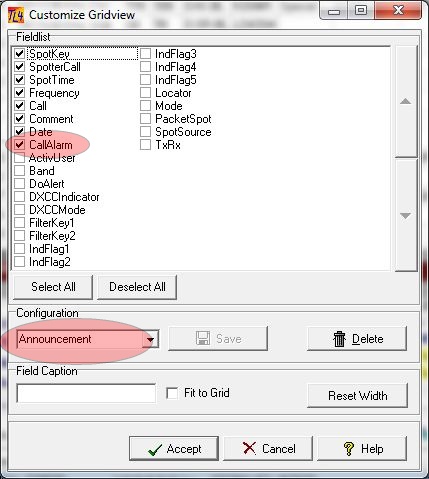
Figure 242: Customizing Packet Messages & Alarms Grid
.
Remove Call Alarms:
This option allows you to remove lines containing Alarms. Before you start you will have to highlight lines to be removed by executing a standard WINDOWS select procedure. You may want to delete single lines. However, a whole range ( Pruning ) of lines can be selected as well and deleted by just one action.
Remove Messages:
This will delete a single message or a range of message lines which have been selected before.
Print:
This command will allow you to print a selected range of lines or the complete content of the frame. In case of the latter action and for ease of operation only one line needs to be selected.
In you want to select and highlight the whole frame you need to click into it and press CTRL-A. This will select all lines. Pressing CTRL-DEL will delete all selected lines.
Editing is not permitted in this frame since it is just a specific view of the Packet Database. However, editing of Alarms and assigned Comment messages, Calls, Prefixes and time intervals for particular Alarms can be edited in the Packet Setup.
Direct access to it is achieved by pressing the shortcut Ctrl+Alt+C.
Active COMMANDS:
KEYS:
| Ctrl+A | Selects all spots of the packet database. |
| Ctrl+Delete | Deletes all selected spots. |
| Ctrl+G | Grab a packet alarm spot and QSY to it. |
CLICKABLES:
| Left key click on vertical delimiter | Selects this particular row for width alignment. |
| Right mouse key on grid area | Pops up context menu. |
| Right mouse key on a caption | Starts drag mode for column. |
| Arrow_Up & Arrow_Down | Scrolling up and down in the grid. |
| Ctrl+End | Move to last spot. |
| Ctrl+Pos1 | Move to first spot in database. |
Hot Keys:
| Ctrl+Alt+C | Directly opens the Alarms & Messages tab sheet for editing |
This topic was last edited on Thursday, 12-Dec-2024, at 13:30