General Aspects and Requirements:
Automated E-mail Export to LoTW allows you to export a selection of log book records and to send it to the ARRL's LoTW in just one run. This is a very time saving and comfortable procedure. It makes use of controlling TQSL.EXE, the ARRL's interface application for LoTW submissions from inside TurboLog 4 and sending the certified QSL-file (*.tq8 - file) by e-mail. This requires to define a set of parameters for the handshake with the interface application and i.e. the name of your LoTW account. Thus, it is necessary for the user to already have a LoTW account and being familiar with manual submissions. Of course this also includes the identification and certification procedure with the ARRL every LoTW user has to have passed successfully. Furthermore, the user must have installed the ARRL's interface application TQSL.EXE on the same machine which runs TurboLog 4. With these requirements fulfilled the user can now start to enable this fancy procedure.
Getting started:
In order to benefit from the Automated E-mail Export to LoTW you will have to enable and set-up this facility in the Configuration Menu, sub item Basic Properties.
You also need to set-up the E-mail settings for your account in Basic Properties otherwise TurboLog 4 would not know how to deal with the mail generated for submission. Please carefully follow the instructions given in these paragraphs. Special attention must be paid to the correct notation of the user's LoTW account name and to the pathname for TQSL.EXE.
Please note:
Before you automatically send your first submission to the ARRL we would strongly recommend to enter your own e-mail address on the set-up tab sheet in order to be able to check the procedure based on your entries for consistency.
After having completed the set-up in Basic Properties the procedure can be started for the first time. There is a common entry point with Manual Export to ADIF and LoTW from the File menu, sub item Logdata Export. Thus, this procedure should be familiar to you. It ends with displaying the following information box:
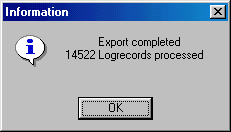
Figure 62: Export Confirmation
Immediately after you pressed the OK button TurboLog 4 will start TQSL.EXE. TurboLog 4 knows where you saved the exported ADIF file for conversion. With the example entries shown in Basic Properties the next pause will show the following displays from TQSL:

Figure 63: TQSL Requesting Password
You are prompted for the password which you defined when you were requesting your user certificate. Of course this step cannot be automated since we do not know your passwords... . After you pressed the OK button you are finally prompted for confirmation of the details of your submission:
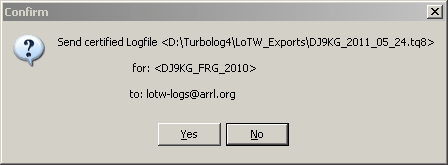
Figure 64: TQSL's Prompt for Confirmation of Submission Details
Pressing the Yes button will send the submission to the e-mail address specified in the set-up, close TQSL (by default: See set-up) and return control to TurboLog 4.
If the Email has successfully been sent by your PC a final confirmation will be displayed:
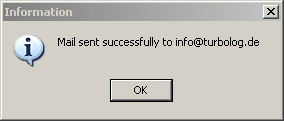
Figure 65: LoTW Email sent successfully
The pop up only means that the mail has left your machine and does not indicate whether it was received and accepted by the addressee (in the case above by my own Email account, for test purposes only). If sending failed for what reason so ever you will be informed immediately by distinct error messages. However, the addressee will return his feedback messages into your mail account only. Please click the OK button to continue.
Response from the ARRL:
This is the typical kind of positive response from the ARRL which comes back after a very short time in the body of an e-mail from: lotw-admin@arrl.org :
Processing file DJ9KG_2011_05_24.tq8
2011-05-24 19:10:17 LOTW_QSO: Processing file: DJ9KG_2011_05_24.tq8.unzipped
2011-05-24 19:10:17 LOTW_QSO: Certificate found for DJ9KG - FEDERAL REPUBLIC OF GERMANY (230)
2011-05-24 19:10:20 LOTW_QSO: QSO record QSLs a contact
2011-05-24 19:10:20 LOTW_QSO: QSO: DJ9KG 4A4A 2011-03-09 16:18:00Z 12M RTTY
2011-05-24 19:10:20 LOTW_QSO: QSO record QSLs a contact
2011-05-24 19:10:20 LOTW_QSO: QSO: DJ9KG 4A4A 2011-03-11 13:36:00Z 20M CW
2011-05-24 19:10:20 LOTW_QSO: QSO record QSLs a contact
2011-05-24 19:10:20 LOTW_QSO: QSO: DJ9KG MI0BPB 2011-03-13 12:14:00Z 12M CW
2011-05-24 19:10:21 LOTW_QSO: QSO record QSLs a contact
2011-05-24 19:10:21 LOTW_QSO: QSO: DJ9KG VP2MXF 2011-03-13 15:29:00Z 12M CW
2011-05-24 19:10:21 LOTW_QSO: QSO record QSLs a contact
2011-05-24 19:10:21 LOTW_QSO: QSO: DJ9KG 4A4A 2011-03-13 15:45:00Z 15M SSB
2011-05-24 19:10:21 LOTW_QSO: QSO record QSLs a contact
2011-05-24 19:10:21 LOTW_QSO: QSO: DJ9KG 4A4A 2011-03-14 15:45:00Z 15M CW
2011-05-24 19:10:21 LOTW_QSO: QSO record QSLs a contact
2011-05-24 19:10:21 LOTW_QSO: QSO: DJ9KG 4A4A 2011-03-15 16:19:00Z 12M SSB
2011-05-24 19:10:21 LOTW_QSO: QSO record QSLs a contact
2011-05-24 19:10:21 LOTW_QSO: QSO: DJ9KG 4A4A 2011-03-15 20:17:00Z 20M SSB
2011-05-24 19:10:21 LOTW_QSO: QSO record QSLs a contact
2011-05-24 19:10:21 LOTW_QSO: QSO: DJ9KG 4A4A 2011-03-16 05:23:00Z 40M SSB
2011-05-24 19:10:21 LOTW_QSO: QSO record QSLs a contact
2011-05-24 19:10:21 LOTW_QSO: QSO: DJ9KG 4A4A 2011-03-16 05:42:00Z 80M CW
2011-05-24 19:10:21 LOTW_QSO: [Additional QSL notices suppressed]
2011-05-24 19:10:28 LOTW_QSO: Successfully processed 132 QSO records in 11.436058 seconds
2011-05-24 19:10:28 LOTW_QSO: 33 QSL records entered
2011-05-24 19:10:28 LOTW_QSO: No errors encountered
This concludes the Automated LoTW Export for submissions to the ARRL.
BUTTONS:
| Accept | Accepts inputs and leaves frame. |
| Cancel | Cancels all changes and leaves frame. |
| Help | Opens (this) help window. |
Yes/No/OK Dialogue control.
This topic was last edited on Monday, 03-Jul-2023, at 23:56