Database Maintenance
Database Maintenance comprises of the following procedures:
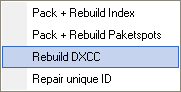
Figure 66: Sub Menu
There should be very few cases that may require any manual maintenance of TurboLog 4's databases. Just in case trouble should occur this is the site for interaction. You can check any suspected item or do a rebuild and packing of all items at the same time (...recommended).
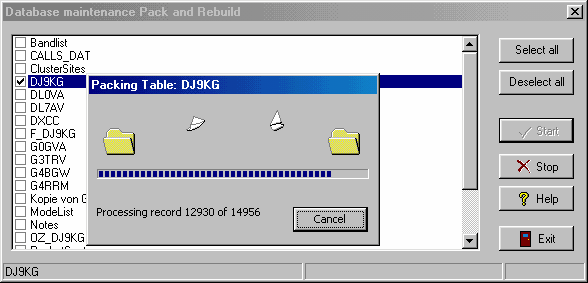
Figure 67: Database maintenance: Pack and Rebuild control frame
Click the Start button to perform the operation. The Stop button will terminate the operation when the current item is finished. Click Exit to close the frame with no action being started. Clicking the Help button will bring up this help.
 Please note:
Please note:
Depending on the size of the import file and on the clock rate of your machine this operation can take a noticeable time. The number of records processed is displayed while the operation is in progress.
 Further note:
Further note:
For technical reasons the database maintenance extends the START and END times by seconds. This requires no action by the user. The seconds will be suppressed on start of your next session after this operation.
Pack and Rebuild Packetspots:
In Single User Installations of TurboLog 4 the Packetspots table named PacketSpots.nx1 is stored along with all other data tables in the Database sub directory. However, in Multi User Installations under Win-7 and Win-8 this particular table is located at:
C:\Users\<Username>\AppData\Local\Temp;
... where <Username> denotes the user's account name.
Moreover, in Win-10 and Win-11 the Packet scroll file is located at:
...\Turbolog4\Temp\Station_1
In troublesome cases, e.g. if the scroll file should have been corrupted by a sudden power disruption and a Pack and Rebuild operation should not solve the problem it may be necessary to delete the scroll file.
The DXCC database in TurboLog 4 is maintained fully automatically and does not require user's attention under normal circumstances. Thus, this menu item should only be run in the following DXCC related cases:
•The user has edited logged data such as Call, Band, or Mode in an existing logbook table.
•The user manually changed a country assignment by Prefix, Countrynumber or Countryname in a log record.
•After import operations of log data if there are discrepancies in numbers of DXCC records.
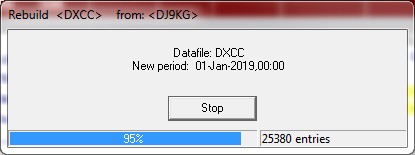
Figure 68: DXCC Rebuild Frame
This menu item serves to repair the unique record numbers in the log files. The repair procedure should only be run if another NEXUS logbook file (file format: call.NX1) was imported and subsequently merged into the existing log. This could have yielded duplicate Unique numbers in TL4 Builds 303 and earlier.
Please note:
The repair must be run before any editing in the log takes place! There is no need to perform it for TL4 Builds 304 and onwards.
This facility became obsolete with the introduction of NexusDB V2.0 which allows to fully exploit the use of SQL based search queries.
This facility allows you to backup the complete set of tables held in the DataBase directory into a secondary directory ... the Backup directory. It is specified in the configuration menu in section database items. The Backup procedure implemented in TurboLog 4 offers the following options:
Backup schedule:
•Manually, on user command at any convenient time, to be started from the File Menu.
•Timer based: Automatic Backup according to the time interval as specified in the Database setup.
•On leaving the program if this item is checked in the Database setup.
•Timer based or on leaving the program, whatever comes first if both items are checked in the Database setup.
Backup content:
The user can decide on which of the tables of the database to be included in the Backup. All selected ( checked ) items will be backed up.
Backup mode:
The user can decide whether to store a complete table including its index part ( full backup ) or just the genuine basic data from which the indices were computed ( standard backup ). This feature is controlled by selecting the appropriate items in the Database menu. Rationale behind this approach is that the index part can always be reconstructed if the basic data exists. Thus, storage space can be saved.
In both cases the files being saved by the NEXUS database system in the backup directory maintain their original names including the extensions. As outlined, the contents of the files are not identical. The benefit is reduced storage needs. The price, however, is the need to carefully distinct both types of backups.
In case of a full backup the data can be moved externally from the backup directory in order to overwrite the existing data tables ( bad practise while error prone; not recommend; sometimes, however, it is a relaxing idea that data tables could externally be manipulated ...).
In case of a standard backup the original tables need to be re-established by means of the Restore procedure from inside the program. Thus, there is no way of simply copying the backup files externally from the Backup to the DataBase directory. This operation, if to be performed externally, requires the NEXUS Enterprise Manager. This database maintenance tool is part of the development environment available at TurboLog Communications.
Please note:
1.We recommend to select the standard Backup in order to save storage space and to strictly stick to the internal maintenance operations. This means using the Restore facility in order to re-establish the data tables in case of problems. Of course the backup data should be up to date.
2.The backup facility should i.e. be used in order to save the tables in case the database should crash and for secure storage on an external device. The Database being the heart of TurboLog 4 of course does work extremely reliable. As a matter of fact data losses did never happen during the development of TurboLog 4 which produced many a rough crash... . Instead of backing up internally you should transfer the tables from the Backup directory onto external storage ( e.g. CD R/W, DVD, USB stick, USB disk ) strictly following regular time intervals. The sophisticated Backup facility to be set up in Basic Properties allows you to follow user specified schedules and histories.
3.Please remember: Even though a crash of a hard disc is a rare event its probability will always remain unequal zero ...!
All adjustments for the internal backup can be made in the following frame:
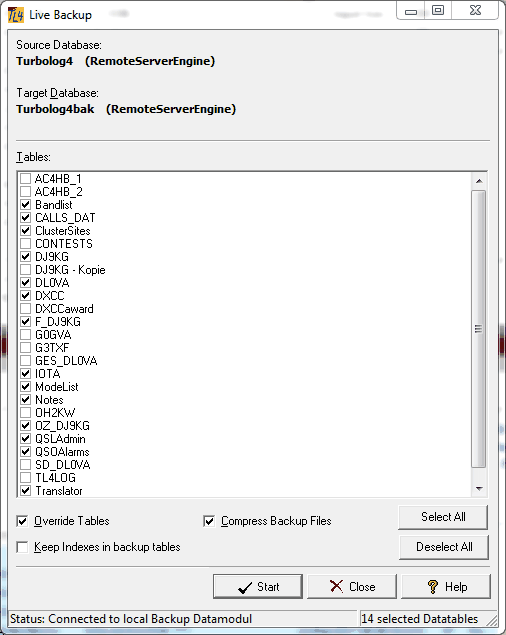
Figure 69: Backup Control Frame
The tables contain the following data and controls:
BANDLIST:
This table keeps all band definitions which can be customized in Bands & Modes.
CALLS_DAT:
This is the collection of all user assignments to odd and irregular calls.
CLUSTERSITES:
This table contains internet addresses, parameters and descriptions for internet cluster sites.
DJ9KG:
This table contains all log records of DJ9KG's logbook. If you maintain more than one logbook in TurboLog 4 the names of all logbooks would appear on the list.
MODELIST:
All defined modes and their parameters are kept in this table.
NOTES:
This table keeps all notepads for logged QSOs.
PACKETSPOTS:
All packet spots are stored in this table.
TRANSLATOR:
This table keeps translations for TurboLog 4's popups, notations and messages in order to switch to a different language of the user interface.
USERKEY:
All userkey related data is stored in this table.
Overwrite Tables:
If Overwrite Tables is checked the old files will be overwritten by the new ones. If the check box is unchecked copying occurs for the non existing tables only ( if allowed for backup ).
Keep Indexes in Backup Tables:
The default ( =unchecked ) will generate a Standard Backup. If checked, a Full Backup will be performed ( see above for details ).
Compress Backup Files:
This item should always be checked in order to save storage space.
Clicking the Select All button will check all items.
Clicking the Deselect All button will uncheck all items.
Clicking the Start button will start the backup.
Clicking the Close button will destroy the frame and all changes applied.
Clicking the Help button will show this help topic.
This facility allows you to restore the complete set of database tables from a directory of the backup history which is specified in the configuration menu among the database items. All items checked will be restored. Please note: There will be no merging of data with partial tables. Only complete tables will be transferred. All adjustments for the internal restore procedure can be made in the following frame:
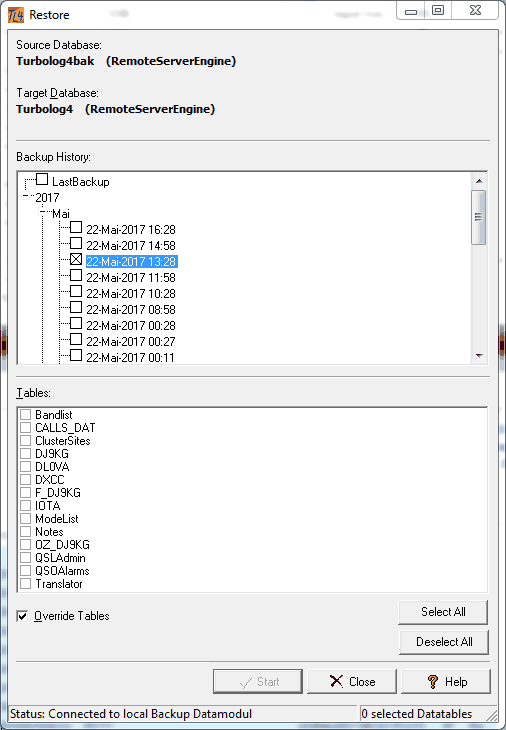
Figure 70: Restore Control Frame
If Overwrite Tables is checked the active files will be overwritten by the backups. If the check box is unchecked copying occurs for tables not already existing only ( if allowed for restore ).
Clicking the Select All button will check all items.
Clicking the Deselect All button will uncheck all items.
Clicking the Start button will start the restore.
Clicking the Close button will destroy the frame and all changes applied.
Clicking the Help button will show this help topic.
Please note:
We strongly recommend to save the database tables from the ...\TL4\DATABASE directory ( ... or your customized directory ) to an external storage device of sufficient capacity ( e.g. USB stick, external USB drive ). This should be done on a regular time schedule, e.g. once a week, after large data growth due to a contest or DX-pedition or before any import operation is to be performed.
This topic was last edited on Thursday, 12-Dec-2024, at 13:30