General:
Before this facility can be used it has to be set up in the Devices menu. Please proceed as outlined in this paragraph. If the rotor hardware, the control interface and the link from your PC to this external device are working properly the Status bar at the bottom of the Main Logging Screen will show readiness by means of a green panel:
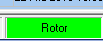
Figure 316: Rotor Status: Ready
The panel's background color will turn into yellow if the link to the device is broken. Disabling the device will result in a gray background. While the rotor is active the commanded beam direction is displayed as foreground text.
Please note:
The rotor panel area is a hot spot. Just like the CAT panel a double click will re-initialize the COMport. Thus, in case the panel color is yellow a double click will re-establish the link if the hardware is operational. If the panel is gray maintenance work in the Setup or checking the hardware components may be required.
Getting started:
Manual rotor control:
Manual rotor control is focused on the caption item Bearing in the Country Information frame. If you hover the mouse over Bearing you will notice the Windows "hand" symbol appearing which always indicates an active/clickable area. A left key click will start the rotor to turn to the bearing which is shown in the field right to the caption. If this data field does not contain a valid numerical value between 0° and 360° there will be no turning action. If you had entered a Call or Prefix in the Call field and left it by pressing CursorDown the Country Information frame will be updated and contain a valid bearing. This can then be clicked and the rotor will move to the direction shown.
Of course the same action can be performed if the updated country information is a result of dragging and dropping a Call from a Packet spot or from a logged record onto the Call field. Another option is to use the Grab function by pressing Ctrl+G over a selected data record. However, in any of these cases another click on the Bearing item is required to start the rotor.
More rotor control options are available from a right mouse key click while hovering over the Bearing item. This will pop up the following context menu:
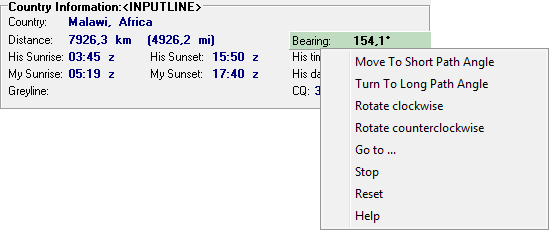
Figure 317: Rotor Control: Right Mouse Key Menu
You can select one of the options shown and described below:
Move to Short Path Angle:
Clicking this item will turn the rotor to the short path direction towards the target ( 154° in the screen shot example above. The short path direction is the default direction displayed in the country information frame. Thus, this option is identical to left key clicking as described above.
Move to Long Path Angle:
This option will steer the beam to the long path direction towards the target. This will be 180° plus the short path bearing ( notabene: modulo 360°). Thus, the rotor will move towards 334° in the example given above.
Rotate clockwise:
The rotor is started and turns the beam clockwise. No particular bearing given the rotor will turn until its clockwise mechanical end point is reached where it will be turned off automatically.
Rotate counterclockwise:
The rotor is started and turns the beam counterclockwise. No particular bearing given the rotor will turn until its counterclockwise mechanical end point is reached where it will be turned off automatically.
Go to ... :
This option opens the following control frame:
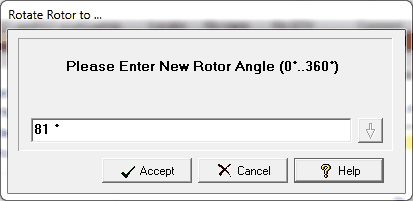
Figure 318: Rotor Control: Manual Input
You can manually enter a bearing angle. Pressing the Accept button will start and turn the rotor to the desired direction. Press Cancel or Help if required.
Stop:
Stops rotation and does not complete the commanded action.
Reset:
Stops rotation and clears the rotor's command buffer.
Help:
Opens this Help topic.
Automatic Rotor Control:
If you have enabled this kind of operation in the Setup you must keep an open eye on the Bearing being displayed in the Country Information frame. Whenever the Bearing changes the rotor will automatically start turning the antenna to the new direction. No additional clicking on the Bearing caption is required. Thus, generally speaking, all user operations concerning the Call field ( ...see above in the Manual Control section of this paragraph...) which trigger a new bearing angle will start the rotor. This can be the "salt of the earth" in one case and a pain in another. Just be careful with the automatic control and turn it on depending on your operational habits.
Active COMMANDS:
| Ctrl+G | Grab a Packet spot or Log record and place it into the Log input line |
CLICKABLES and HOTSPOTS:
| Bearing caption | Hot spot and focus for rotor control |
| Right mouse key | Over Bearing: Opens manual rotor control menu |
| Left mouse key | Over Bearing: Manual rotor control |
| Rotor Panel | Double click: Re-initializes COMport/link |
BUTTONS:
Accept
Cancel
Help
This topic was last edited on Thursday, 12-Dec-2024, at 13:30