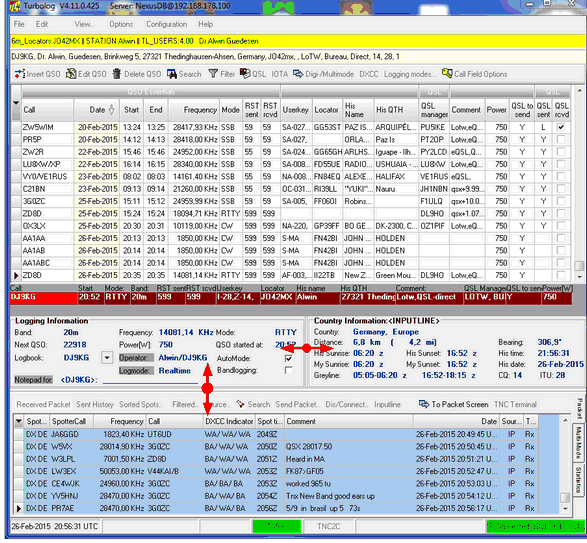The layout of TurboLog 4's main screen is depicted in the following screen shot. The top line shows the main menu followed by a yellow line which may contain call related information from Personal Directories if activated by the user. The line below displays information provided by QRZ.COM which is available for the Call on the log input line. Next below is the logbook's menu bar.The logbook & log review window covers most of the upper part of the screen. The number of visible log records depends on the physical resolution of the user's display and the size of the main window on the screen.
The loginput line is arranged right below the logbook frame. The center part of the screen is reserved for the information frames. They keep their height independent from the size of the logbook and multipurpose frame. Loggíng information is displayed on the left side while the call or prefix related country information frame covers the right side. Information to this frame is either provided by the call field on the log input line, a log record in review mode or from the call of a packet spot. The caption of the frame indicates the active source of information.
The lower part of the main screen is taken by the multi purpose window. It is a container for the following tab sheets:
•The packet information window whichis shown in this example screen shot,
•The RX-log frame of the MultiMode facility and
•The Statistics tab sheet.
The tab sheets contain their own controls. As shown below the Packet window has its own menu bar and a packet input line which can be brought up to front from within its menu.
The bottom line is reserved for the Status bar which displays various messages, time and date and status of the active hardware devices, such as CAT, TNC, Internet, etc..
In accordance with WINDOWS standards the user can control the size of the main screen by left mouse key click and drag action on its outer vertical and horizontal bevel lines and corners. The red arrows indicate where the same action can be applied in order to control the horizontal width of the country information frame and vertical limit of the multipurpose window. Expanding its vertical size is at the expense of the logbook window since the information frames remain at constant height.
The window's parameters (size and positions) will be automatically saved if you check Auto save in the CONFIGURATION --->BASIC PROPERTIES menu.
This topic was last edited on Monday, 03-Jul-2023, at 23:56