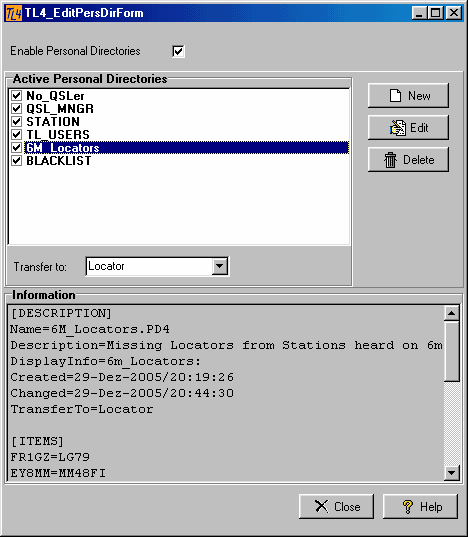A full description of all the benefits which can be gained from the Personal Directories facility is given in the separate paragraph on Using the Personal Directories.
This topic explains how the Personal Directories in TurboLog 4 can be enabled, maintained, activated individually, edited, modified, created, saved and deleted.
Clicking the Edit menu's sub item Personal Directories will open the following setup frame:
All available Personal Directories are shown in the upper list box dubbed Active Personal Directories. All listed entries are equipped with check marks which indicate whether they are activated by the user. The lower part of the frame features the Information box that facilitates the preview of parameters contained under the highlighted directory in its sections DESCRIPTION and ITEMS.
The following controls are available on this frame:
Enable Personal Directories:
This check box enables or disables the complete Personal Directories facility.
Transfer to:
This drop down box allows to select a particular logging field from the loginput line into which the directory information will be automatically transferred in order to be logged along with the other QSO data. <None> should be selected in case no transfer is desired.
Directory Check Boxes:
These boxes in front of the directory entries will activate the particular item in case of being checked and vice versa.
New:
Pressing this button will allow to define a new directory and initiate a necessary dialogue on the standard WINDOWS file select box. You need to enter a meaningful name which will appear on the frame right after you left the file select box.
Delete:
Pressing the Delete button will remove the selected item from the list. It will, however, still exist in the ...\PersonalDir directory marked with the file extension (*.bak). It could be revitalized by editing its extension back to the original (*.PD4) which will also provide its re-appearance on the list of entries.
Close:
This button will close the frame
Help:
Pressing the Help button will open this Help topic.
Edit:
Pressing this button will initiate the editing procedures and open the following first Edit frame:
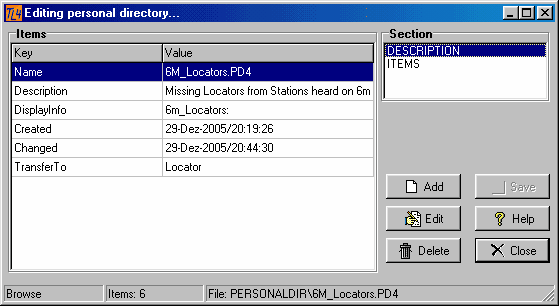
Figure 77: Edit and control frame for a selected Personal Directory
Both sections ITEMS and DESCRIPTIONS can be selected for editing. Editing the section DESCRIPTION will mostly be restricted to the entries DisplayInfo and Description for the purpose of describing the directory itself. DisplayInfo is the name which will appear on the line of text provided by the Personal Directories facility on the main logging window containing the assigned information found for a call entry.
Selecting the section ITEMS for editing will open the following frame after the Edit button has been pressed a second time:
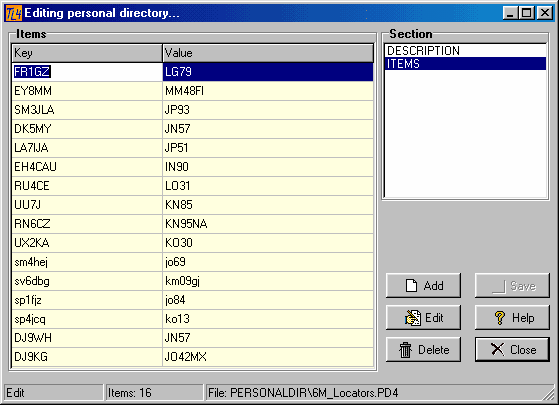
Figure 78: Edit frame activated for the ITEMS section
The highlighted line is shown to be under edit.
Pressing the Add button will provide an empty line for input of a completely new entry. Pressing the Save button will store all modifications made. If you forgot to save your entries and press the Close button you will still be routinely prompted on a decision: Save, Yes or No?
CLICKABLES and HOTSPOTS:
BUTTONS:
| EDIT | Enables editing directory sections. |
| ADD | Adds an empty line of text for editing. |
| NEW | Creates a new Personal Directory. |
| SAVE | Saves directory or its section being open for editing. |
| DELETE | Deletes the selected directory. |
| CLOSE | Closes focussed frame. |
| HELP | Opens (this) help window. |
This topic was last edited on Monday, 03-Jul-2023, at 23:56