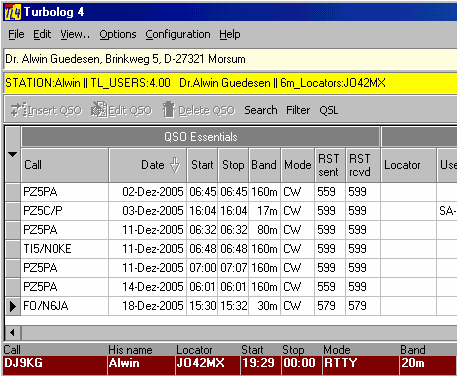Basic idea:
Personal Directories allow the user to instantly access and display information which he collected for a specific IDENTIFIER/CALL. This will be a Callsign in most cases but by no means exclusively. Thus, entering a Callsign/IDENTIFIER in the Call field of the loginput line will instantly surface the information attached to it. Furthermore, the user can decide on automatically placing this information in one of TurboLog 4's logging fields ... ready for logging along with the other QSO details. This is of enormous help in fast logging operations, such as contests where names or other identifiers have to be exchanged. Some typical applications of this facility may be, for example:
Station Directory:
DJ9KG= Alwin, home of TurboLog
VK9NS= Jim
G3TXF= Nigel
....etc.
6m_Locator_Directory:
FR1GZ =LG79
EY8MM= MM48FI
SM3JLA= JP93
DK5MY= JN57
...etc.
Another fancy application was brought to our attention by Ivan/G4BGW. He has renamed the IOTA keyword file IOTA.UID to IOTA.DIR, imported it into TurboLog 4 by using the import facility and then had a IOTA directory. Entering an IOTA keyword in the call field will display the name of the group of islands. For example:
IOTA - Directory:
EU-001=SV5 DODECANESE (DHODHEKANISOS)
EU-002=OH0 ALAND IS
EU-003=CU1-7 AZORES
EU-004=EA6 BALEARIC IS
...etc.
In TurboLog 4 you can define a virtually unlimited number of Personal Directories. As demonstrated in the examples they all have the following format:
IDENTIFIER=DIRECTORY-INFORMATION
The directory may include some header information before import. It will be read and imported as well. The header must be of the following format, for example:
QSL Manager Directory:
Line 0001:QSL manager reference directory
Line 0002:<C> 2000, by TurboLog Communications ***DJ9KG***
Line 0003:
Line 0004:Station Manager
Line 0005:
Line 0006:IK2QPR= IK2QPR@LIBERO.IT
Line 0007:5R8FU= SM5DJZ
Line 0008: ... ....
Please note:
There are no leading blanks allowed in lines containing data. Lines starting with blanks will be skipped during the import into <%PRODUCTNAME%>.
Although there are no strict limitations on the number of directories and input records the user should bear in mind that every Cursor+Down from the Call field will start an exhaustive search through all active directories which may take quite some time on a slow machine. Moreover, there are no strict limitations for both, the IDENTIFIER and the DIRECTORY-INFORMATION since they are internally represented as string variables. The user's designs, however, should bear in mind the sizes of the respective fields on the loginput line in order to yield a reasonable representation in the log record on automatic transfer actions.
How to use the Personal Directories:
Importing from TurboLog 3:
Those users having maintained Personal Directories in TurboLog 3 will be interested in importing them for future use in TurboLog 4. There is a special import routine available to facilitate this task. It is easy to operate and works straight forward. The import procedure is described in all details in a separate paragraph titled Importing Personal Directories. It is part of the descriptions given for all the items under the File menu, subsection Logdata Import which are all parts of TurboLog 4's Main Menu.
Setup and Maintenance:
To set up your personal directory environment, you need to first generate the source files if you did not import them from TurboLog 3. Setup and Maintenance of all Personal Directories is described in a dedicated paragraph named Personal Directories under the Edit section of TurboLog 4's Main Menu. This paragraph outlines all necessary operations such as:
•Creating a new directory
•Deleting an existing directory
•Editing
•Activating the directory
•Transfer of directory information into a logging field.
Operation:
If an identifier/call is placed on the Call field of the log input line and Cursor+Down is pressed and if directory-information is found in anyone of the directories being activated by the user it will be displayed in a separate line of text on top of the logbook section in the main logging window. This action is independent from the transfer into a user defined logging field. Both actions, however, can be performed at the same time. The result is demonstrated in the following screen shot showing a cutaway section of the logging window:
The example shows two lines of information which popped up on entering DJ9KG. The lower line of text ( on dark yellow background ) contains information that was found in three separate Personal Directories. The STATION-directory has yielded the name "Alwin" which was automatically transferred into the "His Name" logging field. The directory containing all TurboLog users has found information containing the actual licensed version and the complete name of the licensee. This info was not enabled for automatic transfer ... in this example. Finally, the 6m_Locators-directory resulted in an entry on DJ9KG's rare and unique locator JO42MX. As can be seen, it was enabled to be placed in the locator field. There can be as many coincidences from the directories as there is space on the line. If the line is full any additional inputs are simply bitten off...
The second line of text placed on light yellow background originates from an output of the Callbook CD. This demonstrates the peaceful coexistence of both data sources in TurboLog 4. The user has full control of what he wants to see on the screen and which information is to be transferred into which logging field. In case of a conflict caused by information transfer from both sources into the same logging field, however, the information delivered by the Personal Directories will supersede. It is regarded as being more relevant to the user since he has taken the efforts and provided it himself.
Pressing CTRL+R will not only remove all entries in the log input line but also clear the text lines.
This topic was last edited on Thursday, 12-Dec-2024, at 13:30