GENERAL:
The loginput line is of key importance for entering your logdata into TurboLog 4. Besides this you may also start search tasks from the input fields, e.g. by using Commands such as the Quick_Search [ Ctrl+F] or Keyword_Search [Ctrl+I]. The log input line can be reset to its default by pressing Ctrl+R.
You can manually enter log data by typing. Likewise, you can enter data to be logged by grabbing [ Ctrl+G ] a Packet Spot or a previously logged record from the review grid. The same result can be achieved by performing a left mouse key drag & drop action. Both automatic actions will copy at least the Call and additional information ... if available ... extracted from the Packet Spot or from the log record into the appropriate logging fields in order to save typing.
The log input line is designed as to offer the highest possible flexibility in view of fulfilling the needs we could imagine a discerning ham operator may have.
Following this approach the user can customize the log input line by:
•Arranging the order of the fields
•Activating/deactivating fields
•Presetting field contents
•Adjusting field width
•Defining field stacks( Default stack and Input stack)
•color selection, etc.
These and many other properties can be selected from the field properties menu which is described in greater detail in a separate chapter below.
Of course your customized arrangements of the input line can be saved and then accessed by just three mouse clicks. Furthermore there are special setups for different logging modes. Currently there are special implementations for the following modes of operation:
•Realtime logging, this is the standard mode of operation
•Postevent logging
•Contest logging, variable contest exchange
•Contest logging, fixed contest exchange
User controlled default loginput line configurations are assigned to these logging modes. The default assignments are under control from the Configuration menu, item Basic Properties sub item Log Inputline.
When designing the loginput line we closely stuck to a field selection as defined by the commonly used ADIF standard for log data exchange. Thus you will find the fields defined in TurboLog 4 mostly identical to ADIF. In some cases there are equivalent field definitions since a few fields can be used for special features within TurboLog 4.
Please note:
The internal representation of decimal numbers in TurboLog 4 uses the "." as decimal separator. Since the WINDOWS Setup allows for regional definitions of the separator for decimal numbers in numerical input fields ( if permitted ). They need to be entered according to your local WINDOWS settings. Thus, on the European continent the "," will be required ( e.g. 123,45 ) for correctly entering a decimal number whilst in the UK and USA the correct entry for the same number will be 123.45 for example. Do not use the "," in order to group large numbers in trigrams. This will lead to misinterpretations for obvious reasons and unforeseeable numerical troubles, to an error message and an internal exception at least. There is only one ( the "legal" ) separator allowed in any decimal number ( no blanks, no additional commas).
The following loginput fields are defined in TurboLog 4:
Fieldname |
Input length |
Call |
14 |
Date |
11 |
Start |
5 |
Stop |
5 |
Band |
10 |
Mode |
10 |
RST_sent |
3 |
RST_rcvd |
3 |
Power |
4 |
Locator |
8 |
Userkey |
64 |
Comment |
40 |
His_name |
40 |
His_QTH |
40 |
QSL_manager |
14 |
QSL_to_send |
1 |
QSL_sent |
1 |
QSL_rcvd |
1 |
QSL_accepted |
1 |
QSL_sent_date |
11 |
QSL_rcvd_date |
11 |
QSL_printmsg |
40 |
Exchange_rcvd |
10 |
Exchange_sent |
10 |
CountryNumber |
4 |
CountryName |
40 |
Frequency |
13 incl. decimal p. |
DXCCMode |
10 |
My_name |
40 |
DXCC |
1 |
Bandlogging |
1 |
Unique |
10 |
BaseCall |
10 |
(Reserve) |
|
Active Commands in the log input line:
Command |
Action |
Cursor+Down |
Jump right into next field |
Cursor+Up |
Jump left into next field |
Tab > |
Jump right into next field |
Tab < |
Jump left into next field |
Enter |
Put content of input line to log |
Shift+F6 |
Set QSO Stop time |
Ctrl+Enter |
Set QSO start time |
Ctrl+Alt+C |
Direct access to the Call Alarms Setup tab sheet |
Ctrl+G |
Grab Call from logged record |
Ctrl+N |
Create/Open notepad for base call in call field |
Ctrl+R |
Reset loginput line |
Ctrl+S |
Opens the Setup/Configuration menu tab sheet |
Ctrl+Shft+T |
Toggle CAT access between TRX and WSJT-X / JTDX |
Ctrl+F |
Start Quick_Search with default input from focused field |
Ctrl+I |
Start Keyword_Search with default input from focused field |
ESC |
Removes submenu Closes default and input stack |
Ctrl+Cursor+Down |
Pops up default stack |
Shift+Cursor+Down |
Pops up input stack |
Ctrl+F4 (Fn+Ctrl+F4) |
Forces country assignment ( In Windows 8 ) |
Table 12: Active Logging Commands
CLICKABLES and HOTSPOTS:
Every input field can be clicked:
| Left mouse key click | highlights the field you clicked on. |
| Right mouse key click | on any of the log input fields opens the following pop-up to select from: |
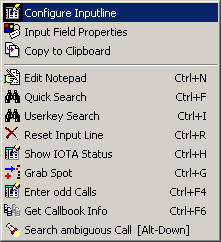
Figure 190: Configuration Menu for Log Entries
These top two items of this pop-up are the entry points for customizing the log input line. They will be described in the next chapters.The other entries are reminders for the user in order to show what can be done from the input line.
This topic was last edited on Thursday, 12-Dec-2024, at 13:30