In order to cope with the various needs for logging the user's QSO data TurboLog 4 supports the following logging modes:
•Contest logging, variable contest exchange,
•Contest logging, fixed contest exchange.
Each one of these logging modes is stakeholder of a set of log input line configurations. The default assignments are under user control from the Configuration menu, item Basic Properties sub item Log Inputline.
Special provisions and field selections are provided in order to assist the user under the particular logging mode, thus making logging as fast and easy as possible. The logging modes can be accessed and selected from TurboLog 4's Main menu, sub item Configuration menu, from the Logging Information frame ( item: Logmode ) and in MultiMode Windows from the Status Bar. Please make your choice from the following menu:
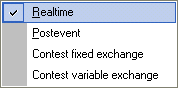
Figure 194: Logging Menu
You might be wanting to see a suitable outline of the QSO grid with your selection of Logging Mode and Log Input line. This can easily be achieved by customizing the Grid View accordingly.
Realtime logging is the standard and default mode of operation. Realtime relates to entering the QSO's data while it is still in progress or right after it is finished. The QSO's data is entered from the Loginput line which can be fully customized to the user's needs and preferences. The user will further benefit from the CAT facility. TurboLog 4 will automatically read band and frequency of operation directly from the transceiver. The Mode and corresponding default Reports are automatically derived from the frequency read according to the Bandplan data which was defined in Bands & Modes. Finally, the QSO will be stamped with Date and Time which are interrogated from WINDOWS. This reduces the operator's workload to as little as to enter a Call and pressing the Enter key. More aspects related to Realtime logging are presented in the logging information frame and country information frame. Typically most fields on the loginput line will be reset to their default values after a QSO has been logged. However, this feature can be controlled by the user for each of the input fields individually ( see Customizing the loginput line ).
Packet spots can be grabbed (Ctrl+G) or dragged and dropped into the Log Input Line.
This logging mode should be selected if log data from the past, e.g. QSOs that were recorded by paper log are to be entered to the existing log records in TurboLog 4. Postevent logging assists the user in as much as various input fields on the loginput line will not be reset on logging a QSO. This rationale is based on the experience that most entries in logbooks are logged during closely connected phases of activity. Thus, QSOs often have common dates, bands, modes or are in close timely order. With this in mind a good deal of typing can be saved if the following fields on theloginput line keep their last value even after a contact has been logged:
•Date
•Time
•Mode
•Band
Since the field properties of all input fields on the loginput line can be customized additional input fields can be defined as to keep their content. This reduces typing to the absolute minimum while importing paperl og data into TurboLog 4. If you want to customize post event logging you can make any changes on field properties as you want. After you have completed the customization you need to save your definitions under the default name of the selected input line or under a suitable new name. ( see Customizing the loginput line for details).
Please don't be confused if you do not see the QSO you just entered on display in the Logbook window. Your entry is immediately sorted and placed in correct timely order into the database......if it is sorted by date/time. This may well be far off the last 15 QSOs or so on display.
Please note:
If Postevent Logging is selected as Loging mode there will be an automatic assignment to Bandlogging.
Contest logging, variable contest exchange:
TurboLog 4 supports contesting effectively by providing special automated procedures and minimum workload for typing. You can start to participate in a contest at any time you want. When you select this logging mode your optimized default log input line for contest purposes will show up. We recommend that you save your contest specific input line under the contest's name in order to quickly retrieve it for the next mission. The default assignments are under user control from the Configuration menu, item Basic Properties sub item Log Inputline. If you want to create a customized input line you just need to make your arrangements and save your configuration under a suitable name. It can then be defined as the new default if required.
In most cases you will only need to see the following fields on the loginput line:
•Call
These are the fields to work with. Of course you can include other fields...e.g. the RST fields just in case someone comes back to you with a 579 report.. . The rest of the fields, however, is done automatically in the background anyway....
TurboLog 4 allows you to run contests in virtually any mode of operation. While CW and SSB contests will typically be run from the main logging page, digital modes like RTTY, PSK31, etc. will be run from the MultiMode window. Furthermore, if you decide to run a CW contest using an automatic CW-keyer you will also want to operate from the latter window.
If you moved into the contest mode it will be displayed as Logmode: Contest in the logging information frame.
Packet spots can be grabbed (Ctrl+G) or dragged and dropped into the active Log Input Line and will be displayed in the Main Logging Window as well as in the MultiMode Window.
Please note:
You can either enter Contest mode from the Main Logging page or you directly open the MultiMode window by pressing Ctrl+D and toggle into contest mode by clicking panel 5 on the status bar of the MultiMode window. As a result the log input line will automatically change to the contest default which is specified in configuration item Log input Line .
Please further note: I
f you close the MultiMode window all field entries will be re transferred to the loginput line of the main window. If, however, you simply click into a foreign window which will cause the Multimode window to become inactive and lose focus there will be no transfer of field entries.
If you first select contest logging, variable exchange the following self explaining dialogue box pops up:
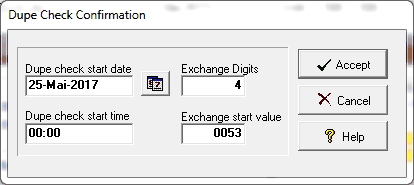
Figure 195: Dupe Check Confirmation
Please enter the appropriate data and Click the Accept button to enter contest mode. This will automatically start a DXCC rebuild operation based on the given start date and time in order to obtain a correct DXCC band/mode matrix display while the contest mode is maintained. Click Cancel to return to the loggingmode you came from. Clicking the Help button will bring up this help topic.
Please note: In a contest with variable exchange TurboLog 4 automatically generates the exchange number based on the Start Value entered. You can specify the maximum number of digits being displayed and/or being transmitted as shown in the dialogue above or along with the features of the Inputlines in the Configuration menu.
Please further note:
When you move from a contest mode on the main logging window to the Multimode window its default input line will be in contest mode as well.
Leaving the contest logging mode will revert the DXCC start period to the defaults defined in the DXCC setup menu. A rebuild of the DXCC database according to the default start period will be initiated automatically.
Dupe checking comprises the following criteria:
•The same Call and
•The same Mode and
•The same Band.
If these conditions are fulfilled a dupe alert is triggered off acoustically, optically and functionally. Besides an alarm beep there will be a display of " Dupe Alert " right below the Log mode field in the logging information frame. It cannot be overlooked as it is right next to the loginput line. If you Press Enter in despite of all these warnings you will be prompted in a Yes/No dialogue box whether you really want to log this dupe QSO. This should effectively prevent the contester from getting any dupes into his contest log......accidentally.
A special implementation of the DXCC band/mode popup is provided for contesting. Instead of icons the contest display contains numbers in order to inform of the QSO-count for a particular country, band and mode. This is a typical contest DXCC popup:
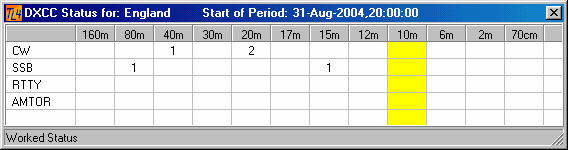
Figure 196: Contest DXCC Popup
The band and mode items for display can be customized in the configuration menu, sub item DXCC.
Contest logging, fixed contest exchange:
The only difference between this contest mode to contest logging, variable exchange is the fact that a contester exchanges fixed data with his counterparts through out the whole contest. This can be anything between age, zone number, country prefix, name or whatever.
Preparations towards this contest are the same as for contest logging, variable exchange. If you select contest logging, fixed exchange from the menu a slightly different but still self explaining dialogue box pops up:
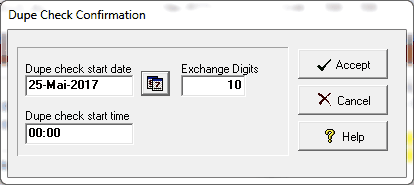
Figure 197: Dupe Check Confirmation
Please enter the appropriate data and Click the Accept button to enter contest mode. This will automatically start a DXCC rebuild operation based on the given start date (manually or from the built-in calender) and time in order to obtain a correct DXCC band/mode matrix display while the contest mode is maintained. Click Cancel to return to the loggingmode you came from. Clicking the Help button will bring up this help topic.
Leaving the contest logging mode will revert the DXCC start period to the default defined in the DXCC setup menu. A Rebuild of the DXCC database according to the default start period will be initiated automatically.
For ease of operation TurboLog 4 supports you in order to define the content of the Exchange_sent field on the loginput line and to select the Keep Content feature for the Field Property of theExchange_sent field. All you need to do is to enter the fixed exchange data into this field once at the beginning of the contest.
If you moved into this contest mode it will be displayed as Logmode: Contest fix in the logging information frame.
Please note:
You can either enter Contest mode from the Main Logging page or you directly open the MultiMode window by pressing Ctrl+D and toggle into contest mode by clicking panel 5 on the status bar of the MultiMode window. As a result the log input line will automatically change to the contest default which is specified in configuration item Log input Line .
Dupe checking comprises the following citeria:
•The same Call and
•The same Mode and
•The same Band.
If these conditions are fulfilled a dupe alert is triggered acoustically, optically and functionally. Besides an alarm beep there will be a very conspicuous display of " Dupe Alert " right below the Log mode field in the logging information frame. It cannot be be overlooked as it is right next to the log input line. If you Press Enter in despite of all these warnings you will be prompted in a Yes/No dialogue box whether you really want to log this dupe QSO. This should effectively prevent the contester from getting any dupes into his contest log......accidentally.
The special implementation of the DXCC band/mode popup as described above is provided for this contest mode as well. Instead of icons the contest display contains numbers in order to inform of the QSO-count for a particular country, band and mode. A typical contest DXCC popup is shown for contest logging, variable exchange . The graphical layout is identical for both DXCC band/mode pop ups.
This topic was last edited on Thursday, 12-Dec-2024, at 13:30