The DXCC settings are effective on both DXCC popup displays:
Call analysis before logging and
Call analysis for packet spots.
The settings are accessed from the following tab sheet:
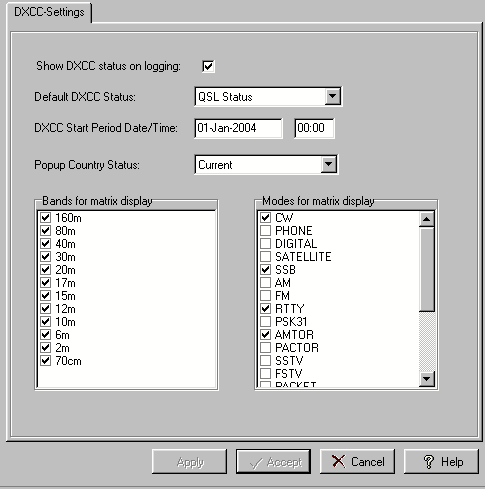
Figure 141: DXCC Settings
Various properties of the DXCC popups are controlled by the following settings:
Show DXCC status on logging:
If you check this item TurboLog 4 will pop up the Bands and Mode matrix showing your DXCC achievements. The display pops up if you entered a character string in the call field which was identified as a valid Prefix or Call and from which a country assignment was derived. Cursor+Down from the call field will start the analysis and bring the matrix frame to the foreground. The DXCC popup comes along with the search results for earlier QSOs in the background. Both displays are closed with the next Cursor+Down or Cursor+Up.
Please note:
This item will not turn off the call analysis for packet spots.
Default DXCC Status:
You can select whether you want the DXCC matrix popping up showing the QSL-status or the worked-status for the particular country. The default is on QSL-status.
This is where you enter date and time for the "current" DXCC survey period. Typically this will be the start of the current year. This facility will allow you to check how well you performed this year. Of course you can select any suitable date and start time for other survey purposes. The date has to be entered in the same format as displayed for the logged QSOs.
Popup Country Status:
This drop down box offers to select the list in which you want TurboLog 4 to search for a prefix or call which was input from the call field or from a packet spot. The choices are:
| Current | ( ...list of current DXCC countries ) |
Deleted
| DXCC | ( ...list of current and deleted countries ) |
| Non DXCC | ( ... WAE entries, e.g. Sicily, Shetland Is, ... ) |
| All | ( ...of these four lists ) |
The selection controls the display in the DXCC popup band/mode matrices only. The default is "Current". If you are interested in the other categories of DXCC country status as well you should select "All".
Bands for matrix display:
All bands which were marked as "DXCC Bands" in the Bands & Modes table will be available in this select box. By default all bands are shown which are defined as "DXCC Bands" by the ARRL's DXCC desk. Check the bands which you would like to be contained in the DXCC popup matrix.
Modes for matrix display:
All modes which were defined in the Bands & Modes table will be available in this select box. Check the modes which you would like to see in the DXCC popup matrix.
Please note:
The ARRL's DXCC desk has defined 4 "DXCC Modes" only. Three of them are collective group modes such as Digital, Phone and Satellite. CW is the only particular "DXCC Modes". If you select a group mode, e.g. Phone which represents SSB, FM, AM, etc. ... for display it does not make sense to include a group member as a separate display candidate. Thus, you can only display the group mode or particular modes of the group.
Click the Apply button to let your changes become effective. Leave this tab sheet after you made all the required inputs by Clicking the Accept button if you want to save your modifications. Click the Cancel button to leave without making changes. Clicking the Help button will bring up this help topic.
BUTTONS for tab sheet control:
| Accept | Accepts inputs and leaves frame. |
| Apply | Puts changes into action immediately. |
| Cancel | Cancels all changes if not in action yet and leaves frame. |
| Help | Opens (this) help window. |
This topic was last edited on Monday, 03-Jul-2023, at 23:56