Provided this sort of display was enabled by the user in the DXCC menu it will pop up if a valid call or prefix had been entered in the call field and Cursor+Down is pressed. This is an example of what will show up:
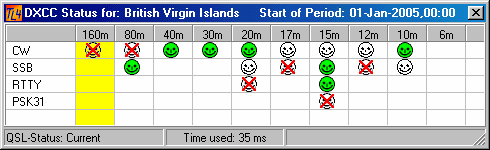
Figure 319: DXCC QSL Status display
The banner line of the frame shows two important informations:
•The DXCC country that was derived from the input and
•The start of the "current" DXCC survey period for which the database was computed.
The columns are user defined from the list of DXCC bands. These bands are declared valid by the ARRL for working the DXCC awards. They are marked as such in the Bands & Modes table which can be edited by the user ...if necessary or in case he wants to see more or other bands on the display.
The user also has ful control of the modes being displayed. The DXCC menu allows to select either the DXCC modes ( mode sets ) or single modes. The example shown is for the latter.
Please note ( ...as mentioned before): If you select a group mode, e.g. Phone which represents SSB, FM, AM, etc. ... for display it does not make sense to include a group member as a separate display entry. Thus, you can only display the group mode or particular modes of the group.
The user is reminded from information provided in the bottom line of the display of the QSL-status being shown. The icons are selected accordingly. The meaning of the icons is described in the chapter on DXCC status icons.
The conspicuous yellow bar leads the operator's attention almost instantaneously to the band of interest. This band is derived from polling the frequency via the CAT facility from the transceiver or from the band provided by the user. Band and frequency information are on display in the Logging Information Frame. This display is updated with pressing Cursor+Down as well.
Clicking into the band/mode matrix will toggle the display to show the worked status. The worked status icons are displayed accordingly:
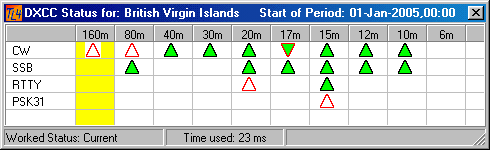
Figure 320: DXCC Worked Status Display
While displaying the QSL status was defined by Alwin Güdesen & Jürgen Klemp as the start up default the user can reverse this feature by moving into the DXCC menu and selecting the Worked status as the new default.
The popup frames will disappear automatically on pressing Enter ( ...for logging the QSO ) or Cursor+Down for a second time. Likewise the frame control [X] can be clicked which is WINDOWS standard for all frames.
A slightly modified design of the DXCC band/mode matrix as above is implemented for use in Contest Logging modes. Instead of displaying icons the contest popup contains numbers in order to inform the contester of his performance with respect to countries, bands and modes.
CLICKABLES and HOTSPOTS:
Clicking into matrix area Toggles between Worked and QSL status.
This topic was last edited on Thursday, 12-Dec-2024, at 13:30