This is the maintenance centre for the odd, irregular and ambiguous calls. If you maintained a "CALLS.DAT" database in TurboLog 3 it can be imported in order to serve with your imported log. Details of the import are outlined in the menu item Import from TurboLog 3. Maintenance in this case means to delete entries which came in erroneously. Ctrl+Delete is implemented to perform this action. There is no use for editing the table since the user is not supposed to "know" anything about the internal countrynumbers. The country information frame, however, exhibits the assignment for the call under the highlighted bar.
Calls in this database originate from cases in which the user has overruled the automatic country assignment that was derived by TurboLog 4 from the internal Country Database. The procedure for the user controlled country assignment to a specific call is described in greater details in the Call topic for odd calls or ambiguous calls.
All these calls are collected in a separate database. This ensures that no further action is required from the user whenever this call is logged again. Like all databases this one needs access for maintenance as well. This is how to do it:
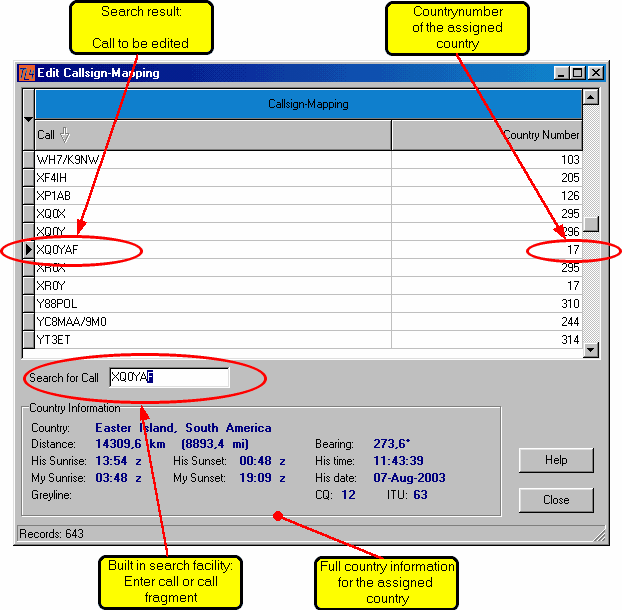
Figure 75: Editing the Calls Database
You can either scroll through the Calls Database...first choice if it is still small...or use the built in search facility. Every character or fragment of a call that you enter will get you closer to the call you are looking for. The full country information is displayed for the call under consideration. This should help to exclude any possible confusion or to trace a call in trouble for which a false country assignment was made in the heat of a QSO.
TurboLog 4's internal countrynumber is displayed just for information. There is nothing to edit on it.
Please note:
All changes that you apply become effective immediately.
Clicking the Column header ( note the arrow that indicates which column was selected for sorting) assigns sorting to that particular column. Clicking the Help button will display this Help topic. Click the Close button to leave the frame.
Like any other data grid the Calls Database can be printed. The Print command is available from the context menu which pops up on right mouse key click.
Ctrl+Delete will delete the highlighted record.
CLICKABLES and HOTSPOTS:
| Help | button |
| Close | button |
| Column Header | for sorting by... |
| Right mouse key | pops up context menu |
This topic was last edited on Monday, 03-Jul-2023, at 23:56