Only the direct import by means of this dedicated routine will assure a 100% mapping of all TL3 data into equivalent fields in TurboLog 4. Before you import your logbook file ( YOURCALL.TLG ) from TurboLog 3 you need to move into the Configuration Menu, category Log Setup in order to select and eventually edit the sub item Basic Properties. If the log you want to create or import to does not exist as yet you will need to define a name for the database under which you want to import your log. The log which you select from TL3 will then be imported under the name that was defined as the default for this operation. In order to prevent any error the name of the active database which will accept the import is also displayed in the Logging Information Frame and/or can be selected from there. We recommend using names that are self-explanatory and easy to remember. Using the Call under which the log records were collected is surely the best to do.
If you used additional calls for which you maintained logs in TL3 you need to import them one by one after you have defined them in Basic Properties.
With these preparations done and selecting the sub item Import the following file select box pops up:
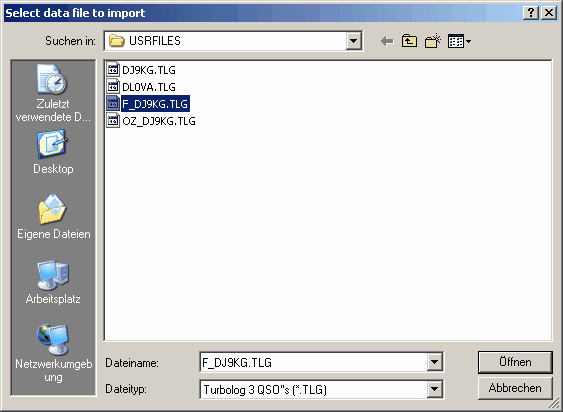
Figure 34: File select box for the import of TL3 logbook files
In order to import logfiles from TurboLog 3 the file specification has to be set to *.TLG while the search path option is on the USRFILES directory by default. This is how and where TurboLog 3 stores the logbook files. Of course you can alter these defaults in order to select other files from your customized TurboLog 3 heritage for import, e.g. CALLS.DAT (see below).
Select the log that you want to import in the drop down box. Clicking the Open button will pop up a dialogue box in order to decide whether you want to overwrite existing log data or append the selected data to the existing log database:
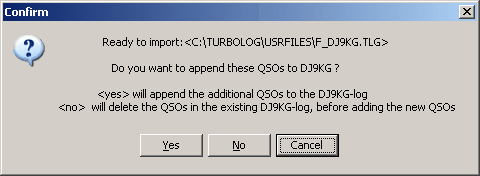
Figure 35: Import dialogue for appending or overwriting
You will normally select the YES button ( ...which will append the imported records to the existing log records, if for example you returned from an expedition or similar ... ).
The NO button, however, will delete all existing records before the new import is added.
Thus, we have arrived at a crucial spot. You have to decide on a very peculiar operation with serious consequences. If you would press the wrong button you may loose your existing log. Thus, for security reasons we have included a second prompt. This will allow you to reflect your intention over again before you decide. If you pressed YES in the first step you will be prompted as follows:
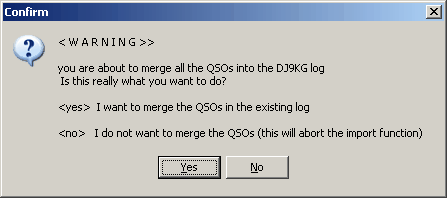
Figure 36: Security prompt for confirmation on YES
However, if you pressed NO in the first step the prompt will be:
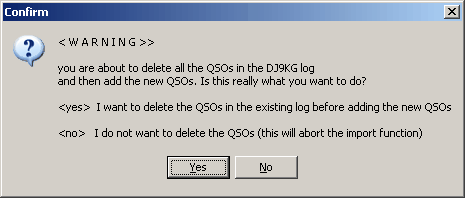
Figure 37: Security prompt for confirmation on NO
Please note:
If you confirmed your decision by YES on this prompt your existing log will be deleted and replaced by the import. Pressing NO will allow you to abort this operation for the last time before your existing log is deleted ... .
All data is sorted in correct timely order on the flight.
After the data has been imported TurboLog 4 automatically computes all internal indices etc.. Thus, after the import is done the database can immediately be used.
 There is no separate manual rebuilding of files and indices required anymore.
There is no separate manual rebuilding of files and indices required anymore.
 The old userkey facility in TurboLog 3 is fully supported by the import facility. All userkeys which were defined according to the guideline in TL3's handbook or quick reference card will be identified and automatically placed into TurboLog 4's userkey field. In addition to this: If you maintained a collection of calls from QSL-managers as keywords in TL3 they will be recognized and moved into TurboLog 4's QSL_manager field.
The old userkey facility in TurboLog 3 is fully supported by the import facility. All userkeys which were defined according to the guideline in TL3's handbook or quick reference card will be identified and automatically placed into TurboLog 4's userkey field. In addition to this: If you maintained a collection of calls from QSL-managers as keywords in TL3 they will be recognized and moved into TurboLog 4's QSL_manager field.
 Since TL3 only provides 4 characters for the notation of modes the following cross reference table is applied for the transformation of notations from TL3 to TurboLog 4:
Since TL3 only provides 4 characters for the notation of modes the following cross reference table is applied for the transformation of notations from TL3 to TurboLog 4:
[TL3Modes]
CW=CW
SSB=SSB
RTTY=RTTY
AMTR=AMTOR
PACT=PACTOR
FAX=FAX
NAVT=NAVT
PKT=PACKET
ASCI=ASCII
AM=AM
FM=FM
FSTV=FSTV
SSTV=SSTV
HELL=HELL
PSK3=PSK31
This table is a separate section of the INI-file and can be accessed externally. Modifications should be applied by the experienced user only.
 Furthermore, all of your Notepads which you created in TL3 will be imported along with the logdata. They can be accessed right after the import is finished.
Furthermore, all of your Notepads which you created in TL3 will be imported along with the logdata. They can be accessed right after the import is finished.
 The comment records ( * in first column of log record ) are imported as well. The * will be replaced by ! since this is the comment character in TurboLog 4.
The comment records ( * in first column of log record ) are imported as well. The * will be replaced by ! since this is the comment character in TurboLog 4.
 Please note: Import operations are demanding full computational power. Depending on the size of the import file and on the clock rate of your machine this operation can take a noticeable time. The number of records imported per second is displayed in the Status Bar after the operation is performed. This will give you some advise on how well your machine performed on this task.
Please note: Import operations are demanding full computational power. Depending on the size of the import file and on the clock rate of your machine this operation can take a noticeable time. The number of records imported per second is displayed in the Status Bar after the operation is performed. This will give you some advise on how well your machine performed on this task.
 Further note: For technical reasons the database imports the START and END times with seconds. This requires no action by the user. The seconds will be suppressed on start of your next session after importing.
Further note: For technical reasons the database imports the START and END times with seconds. This requires no action by the user. The seconds will be suppressed on start of your next session after importing.
The following information box is displayed at the end of the import operation:
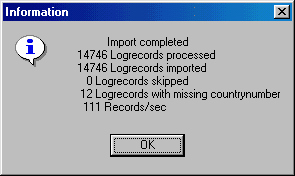
Figure 38: Import completed information box
The number of log records processed must be identical to the log records you had in TurboLog 3. Corrupted log records ( Date, Time, Mode, Band, Countrynumber, etc....missing or in wrong format ) will be detected by the import routine. The number of imported log records should be equal to the processed log records. Any discrepancies should be investigated in the Trace Window. This is where you will find the following note for a log record that does not meet the requested standards:
Error on record: [Callsign]; invalid value for field [ ...... ]
Since the countrynumber in a log record is of highest significance to TurboLog 4 all log records are double checked for the existence of this parameter. The number of log records with a missing countrynumber is indicated in a separate line of information.
Please note: All comment records have no countrynumber by default.
In order to prevent false DXCC assignments during later processing of the logdata you should correct these records immediately. They are very easy to be traced in TurboLog 4 by using the log search operations. A Right Mouse Key Click while the mouse is over the logbook window will let you access the General Filtering facility. Just entering the input COUNTRYNUMBER=0 will bring up all log records in trouble and/or comment records.
Importing CALLS.DAT from TurboLog 3:
If you maintained a large collection of odd calls in TurboLog 3 you might be interested in importing the file CALLS.DAT into TurboLog 4. This will save a lot of editing work since the import is easily achieved. All you need to do is to start the import facility as above, to specify .DAT as file extension and to set the search path to the DATA directory since this is where TurboLog 3 collected the odd calls. Select CALLS.DAT from the list of choices and start the import. The content of CALLS.DAT will be reformatted and saved in the Calls Database. The Calls Database can be accessed as a separate sub item from The Edit Menu for editing and inspection.
This topic was last edited on Thursday, 12-Dec-2024, at 13:30