Before importing from TurboLog 2 can be started the logbook file YourCall.TLG in the TurboLog 2 file system has to be renamed to YourCall.TL2 . You will find this file under the ...\USRFILES directory. This step is very important in order to clearly distinct between the different file formats which were used in TurboLog2 (TL2) and TurboLog 3 (TL3). While the file formats are different the file names are unfortunately identical in both cases.
Please also make sure before importing that TurboLog 4 is setup as to recognize bands and modes correctly. If, for example, you used 1800KHz to denote the 160m band in TL2 this frequency will be "off bands" in TurboLog 4. This results from the lower band limit to be set to 1815KHz by default. This, however, is no problem. You just need to edit the band limits in Bands & Modes as to cover the TL2 definitions, e.g. to 1790KHz in this example. Another problem area may be 18000KHz as a definition for the 17m band and others as well.
After these preparations have been completed and the item Import was selected from the File menu the file select box will show up:
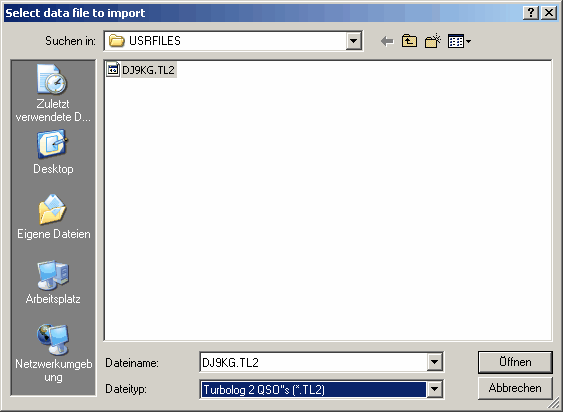
Figure 28: File select box for the import of TL2 logbook files
In order to import log files from TurboLog 2 the file specification has to be set to *.TL2 while the search path option is on the USRFILES directory by default. This is how and where TurboLog 2 stores the logbook files. Of course you can alter these defaults in order to select other log files or to read from other directories or storage media.
Select the log that you want to import in the drop down box. Clicking the Open button will pop up a dialogue box in order to decide whether you want to overwrite existing data in the log you are going to import or to append the selected data to the existing log data base:
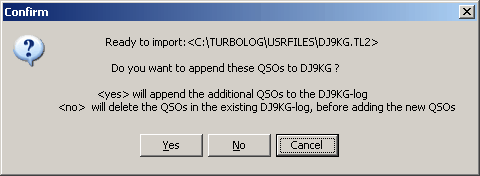
Figure 29: Import dialogue for appending or overwriting
You will normally select the YES button ( ...which will append the imported records to the existing log records, if for example you returned from an expedition or similar ... ).
The NO button, however, will delete all existing records before the new import is added.
Thus, we have arrived at a crucial spot. You have to decide on a very peculiar operation with serious consequences. If you would press the wrong button you may loose your existing log. Thus, for security reasons we have included a second prompt. This will allow you to reflect your intention over again before you decide. If you pressed YES in the first step you will be prompted as follows:
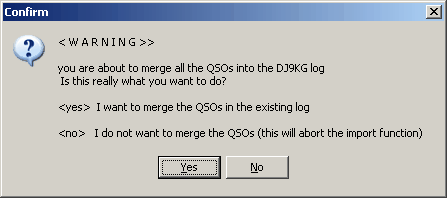
Figure 30: Security prompt for confirmation on YES
However, if you pressed NO in the first step the prompt will be:
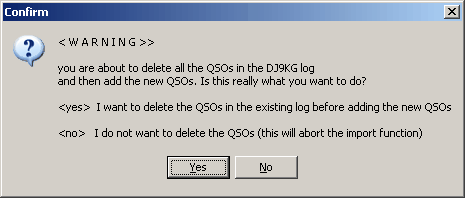
Figure 31: Security prompt for confirmation on NO
Please note:
If you confirmed your decision by YES on this prompt your existing log will be deleted and replaced by the import. Pressing NO will allow you to abort this operation for the last time before your existing log is deleted ... .
Before the TL2 data records are written to log they are internally converted into the TL3 data format. This is indicated on the progress meter shown below along with the path to the origin of the imported records:
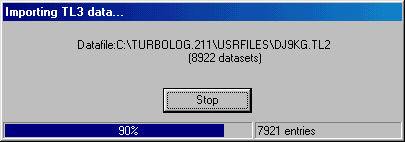
Figure 32: Import progress meter
All data is sorted in correct timely order on the flight.
After the data has been imported TurboLog 4 automatically computes all internal indices etc.. Thus, after the import is done the database can immediately be used.
 There is no separate manual rebuilding of files and indices required anymore.
There is no separate manual rebuilding of files and indices required anymore.
 The old userkey facility in TurboLog 2 is fully supported by the import facility. All userkeys which were defined according to the guideline in TL2's handbook or quick reference card will be identified and automatically be placed into TurboLog 4's userkey field. In addition to this: If you maintained a collection of calls from QSL-managers as keywords in TL2 they will be recognized and moved into TurboLog 4's QSL_manager field.
The old userkey facility in TurboLog 2 is fully supported by the import facility. All userkeys which were defined according to the guideline in TL2's handbook or quick reference card will be identified and automatically be placed into TurboLog 4's userkey field. In addition to this: If you maintained a collection of calls from QSL-managers as keywords in TL2 they will be recognized and moved into TurboLog 4's QSL_manager field.
 The comment records ( * in first column of logrecord ) are imported as well. The * will be replaced by ! since this is the comment character in TurboLog 4.
The comment records ( * in first column of logrecord ) are imported as well. The * will be replaced by ! since this is the comment character in TurboLog 4.
 Please note:
Please note:
Import operations are demanding full computational power. Depending on the size of the import file and on the clock rate of your machine this operation can take a noticeable time. The number of records imported per second is displayed in the Status Bar after the operation is performed. This will give you some advise on how well your machine performed on this task.
 Further note:
Further note:
For technical reasons the database imports the START and END times with seconds. This requires no action by the user. The seconds will be suppressed on start of your next session after importing.
The following information box is displayed at the end of the import operation:
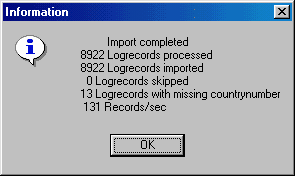
Figure 33: Import completed information box
The number of log records processed must be identical to the log records you had in TurboLog 2. Corrupted log records ( Date, Time, Mode, Band, Countrynumber, etc....missing or in wrong format ) will be detected by the import routine. The number of imported log records should be equal to the processed log records. Any discrepancies should be investigated in the Trace Window. This is where you would find the following note for a log record that does not meet the requested standards:
Error on record: [Callsign]; invalid value for field [ ...... ]
Since the countrynumber in a log record is of highest significance to TurboLog 4 all log records are double checked for the existence of this parameter. The number of log records with a missing countrynumber is indicated in a separate line of information.
Please note:
All comment records have no countrynumber by default.
In order to prevent false DXCC assignments during later processing of the logdata you should correct these records immediately. They are very easyly being traced in TurboLog 4 by using the log search operations. A Right Mouse Key Click while the mouse is over the logbook window will let you access the General Filtering facility. Just entering the input COUNTRYNUMBER=0 will bring up all log records in trouble and/or comment records.
This topic was last edited on Thursday, 12-Dec-2024, at 13:30