The Logbook's Menu is depicted below:

Figure 157: The Logbook's Menu Bar
In order to activate a menu item it needs to be left mouse key clicked. Most of the actions under the buttons are also available from other menus, e.g. the context menu under a right mouse key click over the logbook window.
Insert QSO:
Clicking this item will create an empty log record for manually entering QSO data.
Edit QSO:
Clicking an existing log record will select it for editing. Editing will finish by clicking outside the selected record.
Delete QSO:
Clicking on a log record and next on this menu item will select the record for deletion and you are prompted before this action is performed by the following pop up:
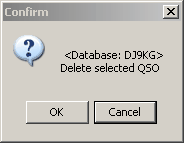
Figure 157: Prompt before Deletion
Please make up your mind and click accordingly.
Search:
Clicking this button will show the following sub items:
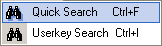
Figure 157: Search items
Clicking one of the items will lead you to the adequate search facility. More details are outlined in the paragraph on Logbook Search Operations.
Filter:
This button pops up another sub menu as depicted below:
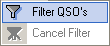
Figure 157: Filter Items
Clicking Filter QSO's will start filtering procedures as outlined in the paragraph on Simple Filter.
QSL:
This item opens a sub menu showing the following options:
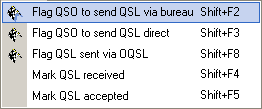
Figure 157: QSL Operations
More details will be found in the paragraph on QSL Operations.
IOTA ( Operations ):
This menu item yields direct access to the IOTA -( Keyword Facility ) if you click the button which pops up:

Figure 157: IOTA-/ Keyword Operations
Digi-/Multimode ( Operations ):
Clicking this item will directly start the default digital mode operation. The digital mode can be altered on the status bar of the script window and in the Configuration menu.
DXCC ( Operations ):
The following DXCC Operations are readily available under this button:
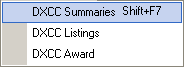
Figure 157: DXCC Operations
The details are described in the paragraph on DXCC Support.
Logging Modes..
This is another entry point for controlling the logging modes in TurboLog 4 which are shown in the following list of items:
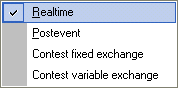
Figure 157: Logging Menu
Greater details are given in the topic on Logging Modes and Contest Support.
Call Field Options:
This item is just a reminder for the most important operations which can be performed on the log input line, i.e. while the focus is on the Call field.
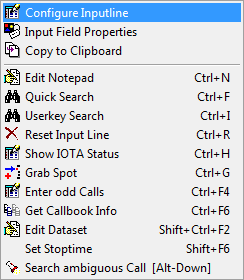
Figure 157: Call Field Options
Active COMMANDS:
KEYS:
| Shift+F2 | Flag QSO to send QSL via Bureau |
| Shift+F3 | Flag QSO to send QSL direct |
| Shift+F8 | Flag QSL sent via OQSL |
| Shift+F4 | Mark QSL received |
| Shift+F5 | Mark QSL accepted |
| Shift+F6 | Set Stop time in open log record |
| Shift+Ctrl+F2 | Edit dataset in frame |
BUTTONS:
OK
CANCEL
CLICKABLES and HOTSPOTS:
| LEFT KEY CLICK | Selects/highlights field or log record line |
| SHIFT + LEFT KEY | Selects range of log records |
| RIGHT KEY CLICK | Activates pop up/context menu |
This topic was last edited on Thursday, 12-Dec-2024, at 13:30