All communication to a packet cluster can be done by means of the packet inputline. This however requires to obey to a number of notations which are hard to remember and may be even different from cluster to cluster. For ease of operation and in order to prevent the user from making mistakes on input formats we have designed a number of input templates for the most important transmissions. The templates are available from the packet menu bar under the sub item Send Packet. All templates can be activated on click from the appropriate menu caption or by pressing the assigned sequence of keystrokes. All keystrokes start by Ctrl+Alt+... and a "speaking" character for the action behind the command sequence. The templates presented below are available in TurboLog 4 but only if you are connected to a cluster. Otherwise you will receive an error message:
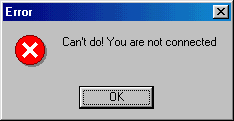
Figure 254: Cluster Error Message
If you are connected, however, the following templates are at your disposal:
Sending a DX-Spot ( Ctrl+Alt+S ):
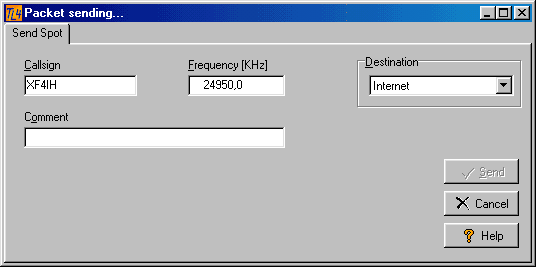
Figure 255: Sending a Spot
In order to comfort the input the call sign will be inserted automatically from the call field of the loginput line, a log record in review mode or from a packet spot on the grid. Input source is where the focus is. The call sign entered is checked for data integrity by applying the rules selected by the user in Log setup, sub item Basic Properties. The frequency will be read automatically from the CAT facility. The user must decide on sending the DX-spot to a cluster of his choice. Internet will be suggested as the default from the list box if a connection exists. If not, TurboLog 4 is always aware of the existing connections and will offer an alternative. Finally the comment field can be edited to the user's will or left blanc. Up to 31 characters can be entered since this is the maximum number a cluster can deal with.
Of course you can enter all data manually ... if you really wish.
The Send button will be released if the following conditions are fulfilled:
•Call check says: String applies to call check rules.
•Frequency is >0.0
•Destination is not empty.
If all conditions apply you can send the spot by clicking the Send button.
Clicking the Cancel button will destroy the frame.
Clicking the Help button will yield this help topic.
This implementation will always assure a correct rendering of spots from TurboLog 4 users by the cluster.
Sending a Talk message ( Ctrl+Alt+T ):
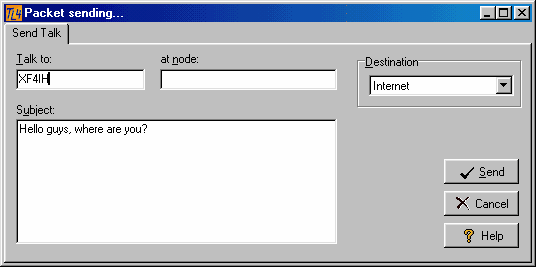
Figure 256: Sending a TALK Message
This frame allows you to talk to another station which is connected to the cluster system ... may be worldwide. In order to comfort the input the callsign will be inserted automatically from the call field of the loginput line, a log record in review mode or from a packet spot on the grid. Input source is where the focus is. The callsign entered is checked for data integrity by applying the rules selected by the user in Log setup, sub item Basic Properties. If someone talks to you and you want to answer him by opening this dialogue frame the call sign of the caller will be automatically inserted as the address to talk to.
The node field is is "as applies". The destination, however, must be selected. Your message must be entered in the subject field.
You can send the talk message by clicking the Send button.
Clicking the Cancel button will destroy the frame.
Clicking the Help button will yield this help topic.
Sending an Announcement ( Ctrl+Alt+A ):
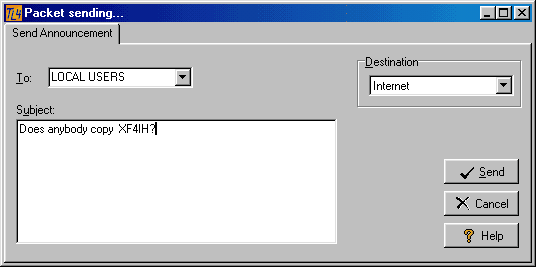
Figure 257: Sending an ANNOUNCEMENT
This facility will allow you to broadcast messages. Most clusters support to select between LOCAL USERS and ALL USERS being addressed. You can decide for one of the choices from the list box. If you have selected a destination cluster for your message and entered your message in the Subject field you can send the announcement by clicking the Send button.
Clicking the Cancel button will destroy the frame.
Clicking the Help button will yield this help topic.
Please note:
Little use should be made of addressing ALL USERS and private chats should be using the TALK facility.
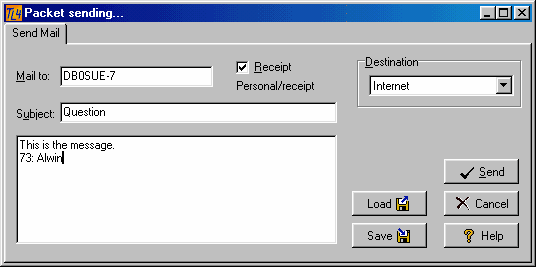
Figure 258: Sending Mail
The mail facility allows you to send mail messages of virtually unlimited length to someone's mailbox at a packet cluster node or to the cluster's bulletin system. If the mail is addressed to a valid call it will be a "Personal" mail. Any other call will yield a "Bulletin" mail. Most clusters support the "Receipt" feature. If checked a return message will be generated automatically by the cluster if the addressee opens the mail. The Subject field may contain a message caption. The main body of the message may be edited manually or loaded from a file. The Load button will access the mail directory and let you select a text file to be placed in the mail's body section. If you have completed the mail you can save it by clicking the Save button.
After you have finished these operations you can send the mail by clicking the Send button. Sending cannot be started before the cluster destination was selected.
Clicking the Cancel button will destroy the frame and all the information.
Clicking the Help button will yield this help topic.
Obviously some of the internet clusters do not accept all mail data being sent in just one string of data. Despite this being the most comfortable way of doing it for the operator the cluster requires input in a 3-step dialogue sequence ( SEND, SUBJECT, TEXT ). In order to cope with this behavior we have introduced suitable delays between these steps. The delays take care for the response time of the cluster. The most important parameters governing cluster communication can be adapted in .../TL4DATA/PACKETCOMMANDS.INI (.... for the experienced user only, please...).
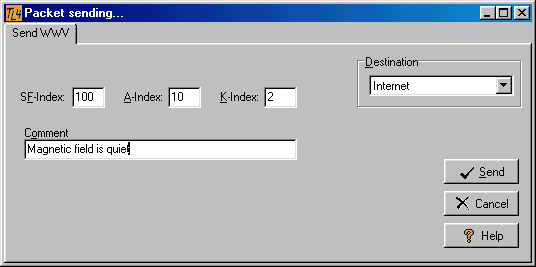
Figure 259: Sending a WWV Message
This template allows you to send ionospheric data which you gathered from listening to the WWVbeacon system or to DK0WCY on 10144.1 KHz on CW. Likewise the data can be found on the internet at www.sec.noaa.gov. Entering the data is straight forward. Pressing the Enter key will help to easily step through the input fields. There is no check for integrity applied to your data. Of course a cluster destination has to be selected before the WWV record can be transmitted. This operation will be started by clicking the Send button.
Clicking the Cancel button will destroy the frame and all information entered.
Clicking the Help button will yield this help topic.
Please note:
Some clusters obviously do not allow sending WWV any longer. Reasons are unknown as yet.
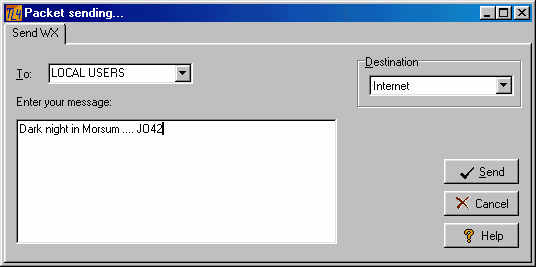
Figure 260: Sending a WX Message
Weather messages can be sent by using this template. It is up to you whether you want to address LOCAL USERS only or send to ALL USERS. Your message must be entered manually or pasted into the main body of the template. As in all cases a cluster destination has to be selected before the WX record can be transmitted. This operation will be started by clicking the Send button.
Clicking the Cancel button will destroy the frame and all information entered.
Clicking the Help button will yield this help topic.
CLICKABLES and HOTSPOTS:
| Click | Activates diverse buttons. |
| Double Click | Expands tree view in menu. |
BUTTONS:
| Send | Transmits data to packet cluster. |
| Cancel | Cancels all changes and leaves frame. |
| Help | Opens (this) help window. |
| Select as Active | Defines the default cluster site. |
| Edit | Enables editing |
| Delete | Deletes database entry |
| Add | Adds new line. |
KEYS:
| Ctrl+Alt+S | Send Dx spot. |
| Ctrl+Alt+T | Start Talk session. |
| Ctrl+Alt+A | Send Announcement. |
| Ctrl+Alt+M | Send Mail message. |
| Ctrl+Alt+W | Send WWV message. |
| Ctrl+Alt+X | Send Weather message. |
SHORTCUTS for fields in templates:
| Alt+C | Call field |
| Alt+F | Frequency or SFI (Solar flux index) field |
| Alt+D | Destination list box |
| Alt+S | Send button |
| Alt+T | To ... orTalk to ... field |
| Alt+N | Node field |
| Alt+U | Subject field |
| Alt+M | Mail to field |
| Alt+R | Receipt check box |
| Alt+K | K-Index field |
| Alt+A | A-Index field |
| Alt+O | Comment field |
This topic was last edited on Thursday, 12-Dec-2024, at 13:30