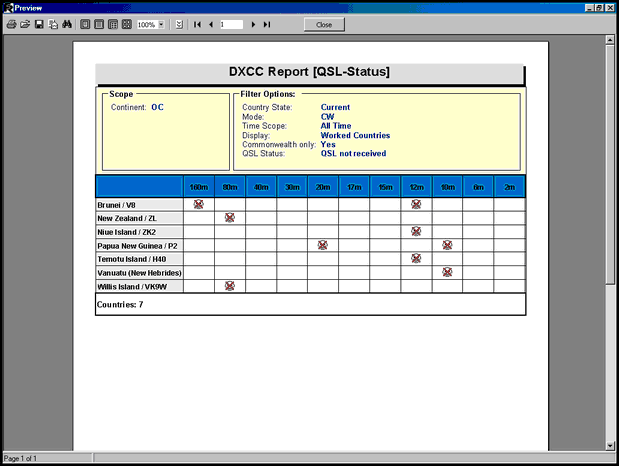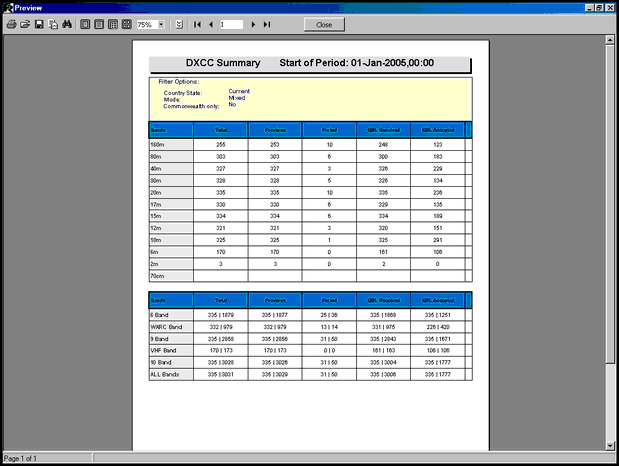DXCC Print Reports are started from an embedded position available in DXCC Listings and DXCC Summary. The multi-level queries on the DXCC database are constructed from the user's entries under the Scope and Filter Options. The output of a particular query will be displayed in the DXCC Listings frame or on the DXCC Summary first. Clicking the Print button on the bar of Radio Buttons will transfer the computed data along with the query parameters to the Print Preview screen. As outlined in the paragraph on the Print Preview facility all data is then applied to a predefined DXCC print template and displayed on screen for user inspection. Various alignments with respect to the type of printer, paper size and orientation of the print can be applied. The following is a typical example of a highly complex query yielding a DXCC print report from a DXCC Listing as displayed on the print preview screen:
A complete description of all controls available on this screen is given in the paragraph on the Print Preview facility. Clicking the Printer icon finally starts the printout of the report but only after the final output setup dialogue was passed.
The following screen shot displays a print job of the DXCC Summary tables:
Please note:
In order to receive a meaningful output on export operations the header of the print preview template must be as simple as possible. Weird results may be obtained on EXCEL exports due to multiple rows of header information. Thus, exports should only be started from the Export Buttons in TurboLog 4's data grid screens, e.g. DXCC Listings and DXCC Summary. This assures automatically loading of a special export template into the Preview Page.
This topic was last edited on Thursday, 12-Dec-2024, at 13:30