Whilst the DXCC popups will inform you of your DXCC standings for a particular country these listings will provide a much broader overview. Instead of implementing a bulky list of all DXCC countries we have organized the displays in adequate pieces such as for continents and zones. This break down approach will allow you to recognize your missing countries, bands and modes on the first glance. By no means will the user need to register his DXCC standings on paper sheets and tables any longer. TurboLog 4 will do the whole administration for you. These listings are provided for display only. The printing facilities, however, will allow you to dump the same kind of information.
The DXCC listings are called from the OPTIONS item on the main menu. Selecting the sub item DXCC Listings will display a default table setup with controls arranged in group boxes. The listed information is displayed in a fixed format as to show countries versus bands. The countries and their assignments to continents, zones and British Commonwealth are read from TurboLog 4's COUNTRY.DAT table. The bands on display are identical to those defined for the DXCC popups. Like most of the other parameters the bands can be selected from the Log Setup, sub item DXCC menu.
The default DXCC listing is displayed as follows:
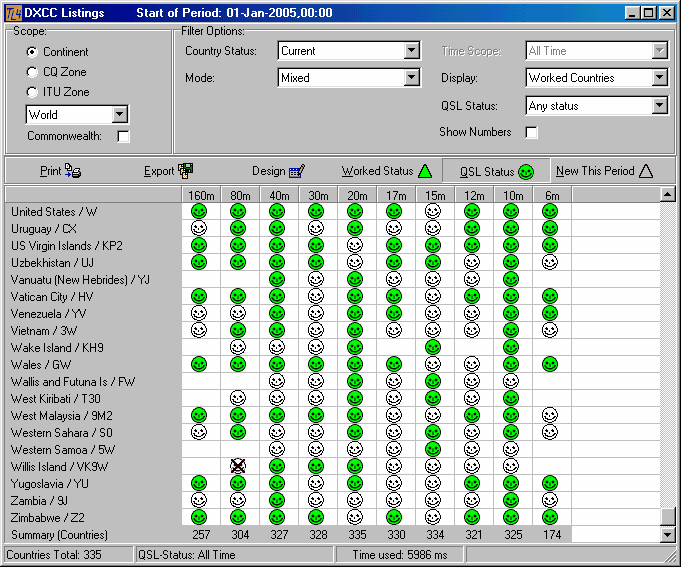
Figure 323: DXCC Listings: Default Display of QSL Status with corresponding Icons
This example display uses icons which yield the fastest and most condensed overview. On display is the QSL status which was selected as the default in the DXCC menu. On left mouse key click anywhere in the table area the display mode will toggle into Worked status. Likewise the control is by the drop-down boxes in the header of the display. The active status is also shown in the lower left corner of the frame's status bar.
Every change in display parameters will immediately result in an updated display.
The list of countries is arranged in alphabetical order by default. It can be reversed by clicking the small arrow in the header line of the list. All columns can be shifted by dragging the column separator in the header line of the bands grid.
The following controls are available:
Continent:
The user can select continents from the drop down list for analysis:
| World | = All continents |
| EU | = Europe, |
| NA | = North America |
| SA | = South America |
| AF | = Africa |
| AS | = Asia |
| OC | = Oceania |
| AN | = Antarctica |
For the time being the default is on World.
CQ Zone:
For ease of operation the drop down box offers zone numbers 1 ... 40 in order to select from.
ITU Zone:
For ease of operation the drop down box offers zone numbers 1 ... 90 in order to select from.
Please note:
Countries covering more than one zone will be called by each of its zone numbers.
Commonwealth:
Checking this item will filter the list of countries with respect to membership of the British Commonwealth.
Country Status:
The drop down box offers the following choices with respect to the country's DXCC status:
| Current | = List of the current DXCCentries. |
| Deleted | = List of the deletedentries. |
| DXCC | = List of current plus deleted entries. |
| Non DXCC | = List of non DXCCentries. |
| All | = List of all fore standing categories. |
The number of countries found with respect to these categories will be displayed in the frame's status bar.
Mode:
You can select the modes from this drop down box which you earlier defined in the DXCC menu. In addition to these modes there is a choice for Mixed which will bring up all contacts regardless of any particular mode.
Show Numbers:
Checking this item will revert the display of icons into a numerical summary for the listed countries with respect to the selected filter options. Selecting this topic will enable the Worked Status drop down box. It is redundant while icons are displayed since they exhibit all three status information in one given by their shape.
Time Scope:
This drop down box is enabled if Show Numbers has been selected. While the icons show the different Worked and QSL status by their shape and color crude numbers do not have these attributes. For the sake of displaying numbers with the Worked status button pressed the following choices are offered:
This Period
Other Periods
All Time
The start time of This Period is defined in the DXCC menu and displayed in the frame's header line.
Display:
This drop down box allows you to control the number of rows in the grid that contain the country names of interest. You can select from the following choices:
All Countries:
Regardless whether there is information for a particular country or not the complete list of countries will always be displayed.
Worked Countries:
The display will only contain those countries which contain information with respect to the filter options selected.
Not Worked Countries:
This option displays only those countries from the list which were not worked before ( open all time new ones ). The grid will be empty, of course.
Worked all Bands:
Only countries which have been worked on all of the displayed bands will show up on the list.
QSL Status:
This drop down box offers the following choices:
Any ( corresponding to Worked Status )
QSL received
QSL not received
QSL accepted
QSL received & not accepted
We do not distinguish between the time periods with respect to QSL status. The only question of interest concerning QSLs is whether the card was received or not, regardless of time period. The drop down box will be disabled if icons are displayed with either the Worked Status or the New This Period button pressed ( see below ).
Worked Status:
The grid will display the worked status for the selected list of countries with respect to Scope and Filter Options.
QSL Status:
The grid will display the QSL status for the selected list of countries with respect to Scope and Filter Options.
New This Period:
Pressing the New This Period button will display your achievements with respect to new ones during the current period. Every new country, band point or new mode on a particular band will be shown. Of course the governing Scope and Filter Options apply under this condition. The following sample shows a typical result:
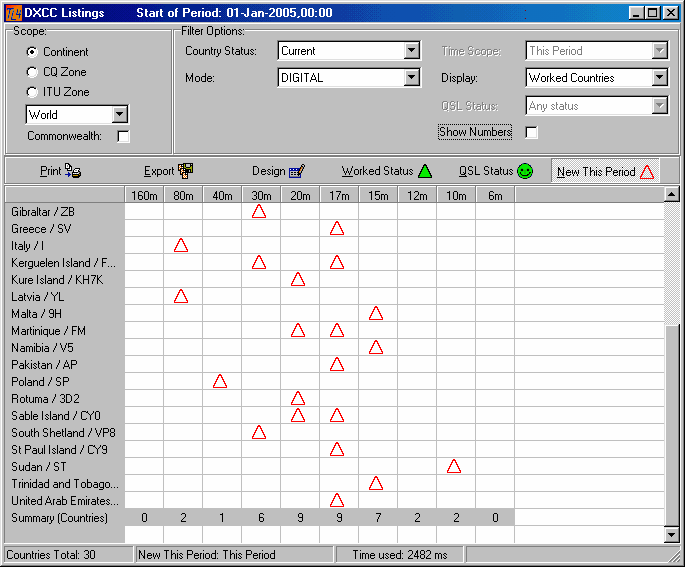
Figure 324: DXCC Listings: New This Period, with corresponding Icons
Print:
Pressing the print button will convey all grid data to the print routines. Before rendering the displayed data and graphics as a DXCC Print Report the user can control its layout by means of the Print Preview facility. Before the Print Preview screen opens, however, the printer setup is called in order to allow you to select a printer, page size, page orientation and the like.
Export:
Pressing the Export button will start the Print Preview facility which contains a special menu item for export control. Before the Print Preview screen opens, however, the printer setup is called in order to allow you to select a printer, page size, page orientation and the like. For the time being TurboLog 4 offers export to:
Text file export ( ASCII )
EXCEL
HTML
Please note: In order to receive a meaningful output on export operations the header of the print preview template must be as simple as possible. Weird results may be obtained on EXCEL exports due to multiple rows of header information. Thus, exports should only be started from the Export Buttons in TurboLog 4's data grid screens. This assures automatically loading a special export template into the Preview Page.
Furthermore: Exporting listings with icons to EXCEL does not yield meaningful results at the best. The icons are bitmap elements, no numbers. Thus, EXCEL cannot deal with them which will result in troubles. You should refrain from exporting string lists into EXCEL.
Design:
See topic on Print Report Designer.
ACTIVE COMMANDS:
BUTTONS:
Worked Status
QSL Status
New This Period
Export
Design
CLICKABLES and HOTSPOTS:
| Clicking into matrix area | Toggles between worked and QSL status. |
| Clicking arrow in country header | Sort in reversed alphabetical order. |
| Drag separator of band columns | Arrange width of columns. |
This topic was last edited on Thursday, 12-Dec-2024, at 13:30