The DXCC Summary displays global DXCC standings in numerical form. The display can either be initiated via the menu system or from the Shift+F7 key which is available from everywhere in the program. Generating the content of both parts of the table requires a significant computational effort and may take 5 to 10 seconds on a PC with a clock rate of 350MHz.
The following picture shows a screen shot of the display:
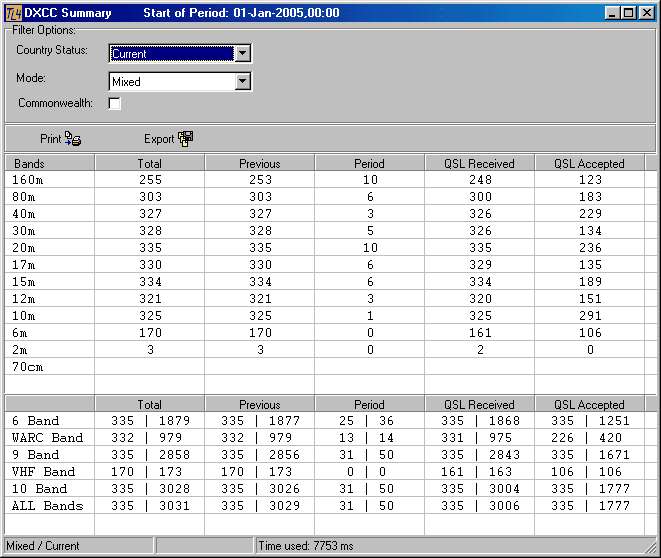
Figure 325: DXCC Numerical Summary
The summary page has four input controls:
Country Status:
The drop down box offers the following choices with respect to the country's DXCC status:
Current
Deleted
DXCC
Non DXCC
All
Mode:
You can select the modes from this drop down box which you earlier defined in the DXCC menu. In addition to these modes there is a choice for Mixed which will bring up all contacts regardless of any particular mode.
Commonwealth:
Checking this item will filter the list of DXCC countries with respect to membership to the British Commonwealth.
Radio Buttons:
Print:
Pressing the print button will convey all grid data to the print routines. Before rendering the displayed data and graphics as a DXCC Print Report the user can control its layout by means of the Print Preview facility which comes up right after the printer setup box.
Export:
Pressing the Export button will start the Print Preview facility which comes up with a printer setup box first and with the preview screen next. The screen contains a special export icon on its bar of controls. For the time being TurboLog 4 offers export of the DXCC Summary to:
EXCEL
Total, Previous and Period refer to the DXCC survey period which is user defined in the DXCC setup. Every change in one of the controls will automatically restart computing of the whole table. The selected mode for display and the country's DXCC status are shown in the frame's status bar. The elapsed time for computing the tables is given as well.
Please note:
The individual bands and the groups of bands ( 6-Bands, 9-Bands, 10-Bands, WARC-Bands, VHF-Bands ) on the summary display are those entities from the bands & modes table which are marked as such. They cannot be deselected from the DXCC setup.
If you happen to see differences between the summary tables in TurboLog 4 and TurboLog 3 the chance has come for a close inspection of your log database. Besides the fact that there is always a small percentage of garbage in every database (...errare humanum est!...) the main goal must be to find out what causes the differences.
One reason might be a trouble with a particular log record. It happened to me myself that I simply "forgot" to mark received QSLs in TurboLog 3. Another case of trouble occurs with CAT frequency logging in particular on 80m and 40m SSB QSOs. If your counterpart worked off the European upper band edge the QSO may have been logged for say 3805.00 KHz or 7265.00 KHz. This is "off bands" for the strict and necessary checks in DXCC tables, etc., resulting in an invalid log entry. In order to prevent this to happen in the future you can edit the band edges in Bands & Modes accordingly. If it happened in the past and this problem was not already detected in TurboLog 3 before importing you need to search for the particular QSOs if you find discrepancies for these bands and modes.
Another reason might be the use of the Non logged DXCC facility in TurboLog 3 at some earlier time. Since this data is "burned" into TL3's DXCC data table it can virtually not be retrieved and imported into TurboLog 4. Besides this there are very good reasons from today's perspective not to continue this approach. Please see the paragraph on Updating DXCC Records for today's best practices. Main task is to find out which country/band/mode/status was covered by a non logged input and is now potentially missing in TurboLog 4. I recommend the following procedure to straighten out things:
You should carry out this task in TurboLog 3 before importing. It can be done quite easily but requires two steps:
Step one:
Move into TL3's Lists and Reports menu and select the 1st QSOs item. Next choice from the X-Axis menu is Prefix, Countryname and Band. From Y-Axis take World, from Status select Current. Display should be Worked all Bands. Scope should be set to QSL not received all time ( ...assuming you worked more than half of all DXCC countries... ) and the mode of interest. If the Delimiter is selected as Spaces you will receive nice columns in the printout ( To Printer ) which you finally select from the Execute menu. The list will tell you which countries you need on the particular band and mode.
Step two:
Install a virgin version of TL3.25 ( from disk or download ) in a separate directory, preferably in a separate partition on your disk in order to prevent any confusion while you are in hot action. Move a copy of your original logbook file ( e.g.: G3XYZ.TLG ) from the ...\Userdata directory to the same spot of the virgin installation. Run the Rebuild of all Indexes and the DXCC Rebuild as well. If you now run through step one and do the same output in this environment you will have two lists which just differ by those countries for which non logged entries ( or other problems(!) ) exist. You can now inspect log records and/or enter log data from your paper log or received QSL cards in order to fix the discrepancy.
Sorry for any inconveniences. This work, however, is for the sake of your correct DXCC standings for the rest of your career. I was quite surprised to see all the tiny little lapses in my own logbook ...while I always thought my data was purely correct...
With this clean-up you are well prepared for the TurboLog 4 future.
CLICKABLES and HOTSPOTS:
| Clicking into matrix area | Toggles between Worked and QSL status. |
BUTTONS:
| Starts the print routines. |
| Export | Starts data export to file. |
| Shift+F7 | Display DXCC Summary, global key. |
This topic was last edited on Thursday, 12-Dec-2024, at 13:30