This import facility will allow you to merge logbooks which you maintained in TurboLog 4. Merging logs may become beneficial for locally separated contest groups and operators after returning from a DXpedition or from a simple vacation in a foreign country. One can easily imagine many other needs for a logbook merging facility.
Before the import is started you need to make sure that you have selected the target log as your main log for the time being. If you are not sure about this you need to move into the Configuration Menu, category Log Setup in order to check for the default log or select the target log from the Basic Properties item. Likewise and in order to prevent any error you can check the name of the actual log and active database ... which will be the target of the import ... in the Logging Information Frame. For ease of operation the target log can also be selected from there.
The import of TurboLog 4 logs is facilitated by the powerful import routines implemented under the IMPORT item of the File menu. Selecting this item will surface the following file select box:
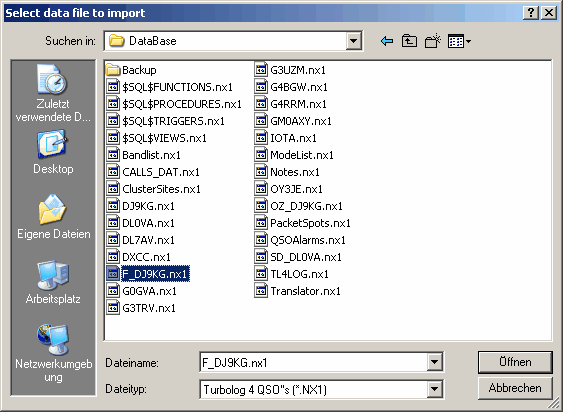
Figure 50: File select box for the import of TL4 logbook files
In order to import or merge log files from TurboLog 4 the file specification has to be set to *.NX1. The search path option is on the DataBase directory by default. This is how and where TurboLog 4 stores the logbook files. Of course you can alter the path in order to select other logbook files from other directories or data media for import.
The *.NX1 file you selected will automatically be checked for compliance with the logbook structure in TurboLog 4. If you erroneously selected another database which is no logbook under TurboLog 4 the operation will be aborted. There is also a check for plausibility with the existing log records. If you should try to import the same logbook twice all records will be refused since the program will detect the existence of an identical record from an earlier import.
Select the log that you want to import in the drop down box as shown above. Clicking the Open button will pop up a dialogue box in order to decide whether you want to overwrite existing log data or append ( = merge ) the selected data to the existing log database:
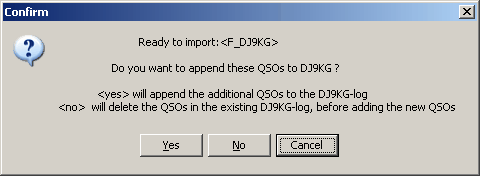
Figure 51: Import dialogue for appending or overwriting
You will normally select the YES button ( ...which will append/merge the imported records to the existing log records ).
The NO button, however, will delete all existing records before the new import is added.
Thus, we have arrived at a crucial spot. You have to decide on a very peculiar operation with serious consequences. If you would press the wrong button you may loose your existing log. Thus, for security reasons we have included a second prompt. This will allow you to reflect your intention over again before you decide. If you pressed YES in the first step you will be prompted as follows:
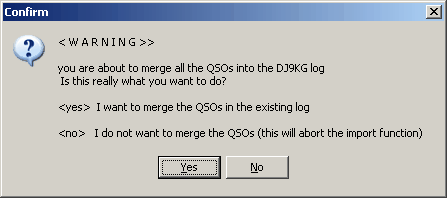
Figure 52: Security prompt for confirmation on YES
However, if you pressed NO in the first step the prompt will be:
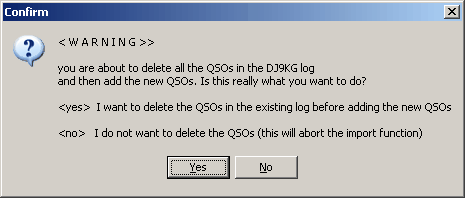
Figure 53: Security prompt for confirmation on NO
Please note:
If you confirmed your decision by YES on this prompt your existing log will be deleted and replaced by the import. Pressing NO will allow you to abort this operation for the last time before your existing log is deleted ... .
All data is sorted in correct timely order on the flight.
The following information box is displayed at the end of the import operation:
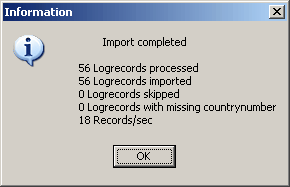
Figure 54: TL4 Import completed information box
After the data has been imported TurboLog 4 automatically computes all internal indices etc.. Thus, after the import is done the database can immediately be used.
Please note:
 There is no separate manual rebuilding of files and indices required after the import.
There is no separate manual rebuilding of files and indices required after the import.
 For the time being there is no import of Notepads created under the regime of the logbook being imported.
For the time being there is no import of Notepads created under the regime of the logbook being imported.
 All log records will be tagged as [name _of_original_logbook] in the Comment field. This enables you to retrieve the imported records by means of the logbook search operations, in particular the Simple Filter or the SQL Search Facilities. The tag is arranged at the leading position of the field in order to allow fast search operations. If the comment field of the imported record contained additional text it will be found attached right to the tag.
All log records will be tagged as [name _of_original_logbook] in the Comment field. This enables you to retrieve the imported records by means of the logbook search operations, in particular the Simple Filter or the SQL Search Facilities. The tag is arranged at the leading position of the field in order to allow fast search operations. If the comment field of the imported record contained additional text it will be found attached right to the tag.
BUTTONS:
| Open | Accepts inputs and leaves frame. |
| Cancel | Cancels all changes and leaves frame. |
| Yes, No | Buttons in prompts. |
| OK | Confirm scheduled action. |
This topic was last edited on Monday, 03-Jul-2023, at 23:56