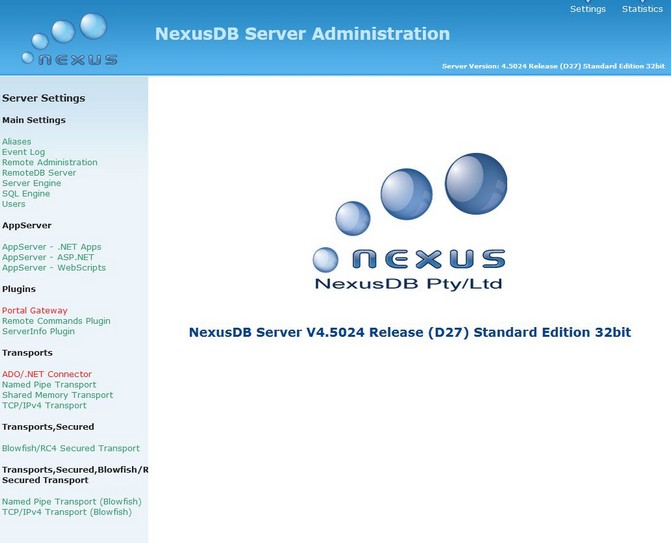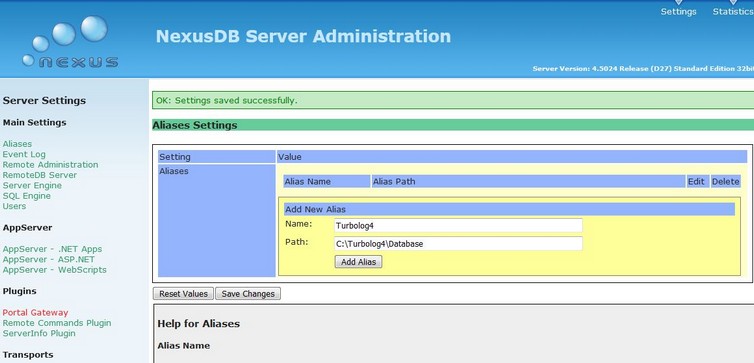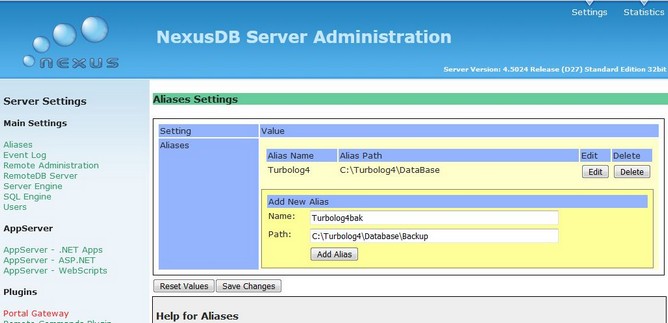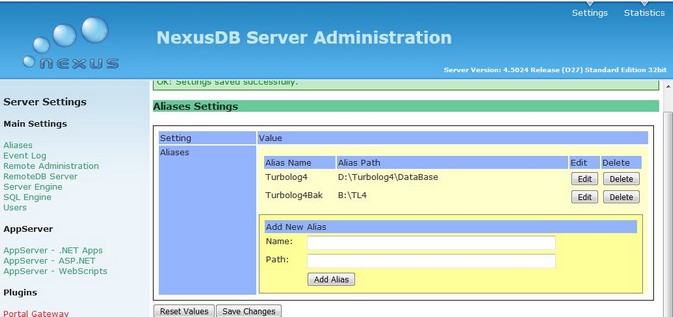General
Starting with version 4.07, TurboLog 4 now features Server Based Multi User Network Access Mode. This is great news for the deserving:
•Contest groups
•Club station teams
•DX-peditions
•QSO parties
•Multiple site home users.
This means there can now be:
•A virtually unlimited number of machines ( desktop PCs, Laptops, Tablet PCs, etc. ) interlinked by a standard LAN or WLAN
•Each machine manned by an individual operator
•All operators working on one common set of data tables, i.e. one common log data base
•with multiple remote access in realtime.
Thus, there is no more need for collecting the logbook data of the individual stations involved in the party and merging the data in error prone procedures at the end of the event or in between. All logging data is always up to date and available to all users in the network at any time. Log entries and updates occur in realtime. All displays of data grids are automatically updated with the next refresh of the screen. Logbook statistics and duplicate checking of log entries is available to all users on their individual screens.
All data traffic in the network and among the users is managed by the Nexus DataBase Server. The server is a separate program which has to be licensed along with the standard licence for an individual user call sign. The server must reside in the network only once and can be installed on one user's PC ( ...or Laptop, Tablet PC, etc.. ). Of course this machine must be capable of handling the data traffic and storage.
Of course the PC hosting the server must always be running in order to keep the network operation alive.
The network can be either of a LAN or WLAN type. Any home network will do. Web access to the server is possible but not made public ... as yet!
Please note:
The TurboLog 4 network server is an add-on to the TurboLog 4 software package and needs to be licensed separately at: https://www.turbolog.de/services . The server package can be downloaded from a coordinated web address upon receipt of the order.
The TurboLog 4 Update Service will include future updates of the server package.
Important note:
The database formats needed to be changed with the internal upgrade to NexusDB version 3 in TurboLog 4 version 4.09. Thus, the appropriate network server has to be upgraded before network operation can be continued with version 4.09 or later.For the time being (12/12/2024) we can only support the server version NexusDB V4.5024 .
How to get started
These are the steps towards exploiting the great network feature:
1. Get (..or already have) a most recent individual TurboLog 4 license.
2. Order a license for the Nexus DataBase Server package ( currently (12/12/2024) NexusDB version 4.5024 ) from the TurboLog Communications's services web page
( ... at a very reasonable low price!).
3. The customized server package can then be downloaded from a special web site address. Only download to the PC which will be hosting the server. It will always have to be turned on to serve any ongoing network activity.
4. Save the package at an intermediate storage location on this PC at ...XYZ , but note its path. This is important since we need to know it further down.
5. If you want to upgrade to NexusDB version 4 server from server version 3: Stop NexusDB version 3 server, e.g. right mouse click on icon in task tray. Click "Exit" and finish.
6. Remove NxServer V3 service from the AUTOSTART menu in Windows. Procedure is as required by your Windows version.
7. Recommended for safety reasons: Copy the ...\Database sub directory under the TurboLog4 root directory to a safe place.
8. In order to enable network operation you will first have to make the necessary entries on TurboLog 4's setup tab sheets as described in the paragraphs ( see: screen shots ) on Database and Database Backup. Press the Accept button and close all open frames in order to leave TurboLog 4.
9. Now move to the intermediate storage location ...XYZ and double click the file: Turbolog4setupDBServer.exe . The installation process starts automatically.
You are prompted for some necessary interactions as there are:
--- Besides a couple of NEXT clicks...
--- Allow your PC's Virus Protection and/or Firewall to pass the installation.
--- Enter your TurboLog 4 License Key. It is case sensitive for this purpose !!
--- Path to Turbolog4. This should be C:\Turbolog4 ... by default.
--- Finally click the Finish button.
10. The installer will now automatically open your web browser in order to configure the server's properties. The Server Settings menu tree is displayed to the right side as shown below:
11. From the MAIN SETTINGS items click the ALIASES topic.
Make the following entries in the box which pops up to the right:
--- NAME: Turbolog4
--- Path: C:\Turbolog4\Database
--- Click Add Alias ... near the bottom of the box:
12. Another ALIASES box for the backups pops up ( see: next screen shot, ... Step 2 ) which requires the following entries:
--- NAME: Turbolog4bak
--- PATH: Turbolog4\Database\Backup
--- Click Add Alias ... at the lower part of the box.
That's it with the ALIASES.
13. Finally click to SAVE CHANGES !! ... at the bottom of the box:
14. With all entries saved, you can now close the browser.
15. If you now start TurboLog4 you should see something like ... Server: NexusDB@IP-number on the top banner line of the main window.
Likewise you can move into the HELP menu and click the line About Database... . Check the entry Transport. It should
show an IP-address, for example: NexusDB@192.168.178.100 ...as in the author's case.
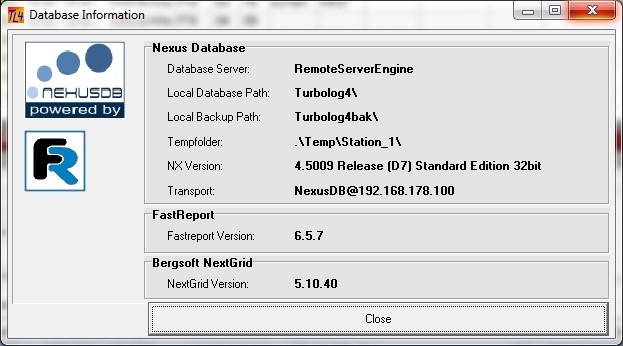
Figure 19: Database Information Frame
16. While you now start, TurboLog 4 will search for the data base server and connect to it. Now you are the first network user. If the server should not have been found, TurboLog 4 will start as an ordinary local session.
Please note:
In most cases of search failures ( Server not found ) the culprit is blocking by the Firewall or Anti Virus protection on the Server-PC and/or on the Client-PCs. This can be fixed in WINDOWS system settings.
17. Finally update all PCs of your network clients according to step 8.
18. You can start a Backup of your data as normally from TurboLog4's File--->Backup menu in order to save your data internally.
19. If you want to save your logbook data to an external device, say to a directory named 'TL4' on an USB device on drive at B:\..., you will have to edit the
Setup of step 8 accordingly and update the new path in the server's Aliases setup as well. The latter is shown as an example in the screen shot below:
20. Done!!!
Allowing Access to Network Users on the Server's side
In order to allow accessing the server by other users on the network the directory or better the disk partition which hosts the server program should be made public. This requires the following procedure in WINDOWS-XP, for example:
1. Open the WINDOWS EXPLORER
2. Select and right click the folder you want to make public.
3. In the folder's properties click "Share this Folder".
4. Follow the instructions given.
5. Press the Accept and OK buttons after you have carried out the instructions.
Another user on the network can now start TurboLog 4 on his PC. While starting, TurboLog 4 searches for the Nexus DataBase Server and connects to it via the network. Other users on the network may follow. The number of potential users is virtually unlimited.
Benefits of Multi User Network Access
By all means: Greatest benefit of network access and operation is the commonly sharing of all data tables, most importantly the logbook table. As long as the users are connected all tables on the user's machines will be identical. This solves the difficult data configuration management task. However, every single user can still customize his version of TurboLog 4 to his own needs and habits and backup all data locally. This does not affect another client's installation. Still there is an up to date copy of all data tables on every user's machine.
There is just one exception from this rule: Packet Radio spots will not be re-distributed in the network for a number of good reasons, mainly because individual filtering of Packet Spots cannot be synchronized over the network with reasonable effort. Thus, each user must establish his own link to a suitable cluster. The great advantage of this approach is that every operator on the network can filter out those spots being of interest to him, e.g. for his particular band or mode of operation. Furthermore, different clusters can be connected via the internet in order not to miss anything. This should be done anyway in case a cluster should not allow multiple connects under the same call.
Realtime QSO Upload to Clublog:
This highly recommended, great facility is outlined in a dedicated Help topic on Realtime Upload to Clublog. The fancy feature is fully supported in Server Based Multi User Network Operation. You will normally want all network users to contribute to the QSO upload.
Please note:
This requires to setup all TurboLog 4 clients in the network accordingly.
This topic was last edited on Thursday, 12-Dec-2024, at 13:30