Clicking the menu item TNC Terminal will open a terminal window in order to allow direct communication to the TNC which will be needed for manual Packet Radio connections. This is the way to proceed in order to study the prompts of digipeaters and clusters. This exploration is necessary in lack of any knowledge about adjacent Packet Radio entry points. This knowledge is required in order to successfully edit the cluster connect strings.
Every TNC can be operated in two modes:
•Command mode
•Transparent or Converse mode
The latter allows TurboLog 4 to communicate to the cluster just as if the TNC was not there. This means that the TNC is "transparent" to inputs at its serial COMport in other words input data is forwarded to the cluster as it is. This is the mode which will be applied for entries from the Packet input line.
In command mode the TNC interprets input data strings as commands for itself. Commands will result in storing data, changing behavior or starting specific TNC operations such as establishing a radio link to a cluster or digipeater. Turning a TNC into command mode requires to send a specific character ( e.g. [ =ESC -character for the TNC2xx clones ) or a character string ( ^C = Control_C for the PK-xx types ). There is a large variety of implementations for commands within the large TNC family. Please check with the handbook of your TNC in order to learn more about command details. This expert knowledge, however, is only necessary if you want to connect a "foreign" TNC to TurboLog 4. If you make sure you buy a TNC which is supported by TurboLog 4 you should not have any problems with these details. A list of TNCs available in TurboLog 4 is given in the paragraph on TNCs supported.
Another significant difference in behavior of the two TNC families has to be mentioned in order to understand communication principles to the TNC:
The TNC2xx types toggle dynamically between both modes, the transparent mode being the default. Every new line has to be started with the command character. If the command is executed this TNC will return into transparent mode with the new line.
The PK-xx clones will remain in command mode once it was initiated unless they are commanded into transparent mode by another distinct command sequence ( static behavior ).
For ease of operation TurboLog 4 will automatically take care for these differences depending on which TNC you activated from the Log Setup menu sub item Devices. If you enter text on the input line of the TNC Terminal window it will be interpreted as a command, formatted this way and transmitted to the TNC:
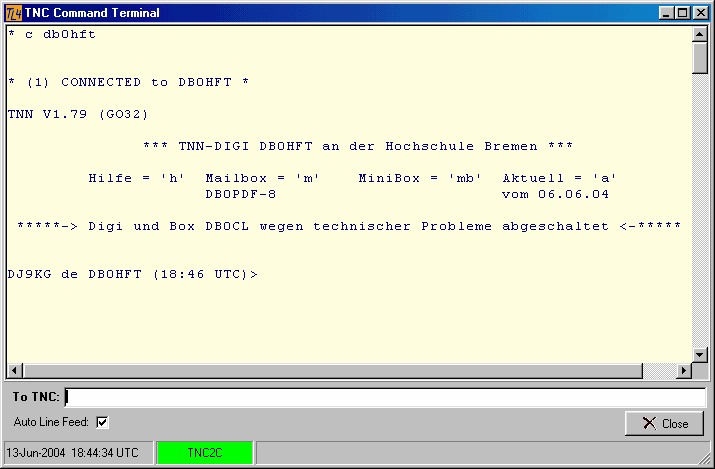
Figure 247: The TNC Terminal
The screen shot shows communication to a TNC2C. The "c" command ( = "Connect to ..." ) entered from the input line will start the TNC to establish a link to the digipeater DB0HFT on logical channel 1. This attempt was obviously successful since the TNC relays " * (1) CONNECTED to DB0HFT * ". The next lines of information are some hints and latest news. This is followed by the digipeaters prompt. You now clearly recognize on which string you should specify the expected response from the digipeater in order to trigger a follow-on command for a DX-cluster, for example. This is extremely important information for the cluster connect scripts.
Checking the Auto Line Feed box is recommended in order to receive a nice text layout in the window.
Like the other input lines in TurboLog 4 the input line of the TNC Terminal is equipped with an input stack and a default stack. The input stack will surface on pressing Ctrl+Cursor+Down. The default stack will show up on pressing Shift+Cursor+Down while the input field is focused. The default stack can ideally be used for hosting the scripts for multiconnecting. It will be accessible by right mouse key click from the input line. A small button pops up showing " Field properties" . Clicking this button will bring up a control frame as outlined in the paragraph on field properties. Check the "Permanent" check box on the Standard tab sheet. Then move on to the Advanced tab sheet in order to enter the multiconnect strings or any other commands which you want to become permanently available as inputs. The following is an example of what can be done:
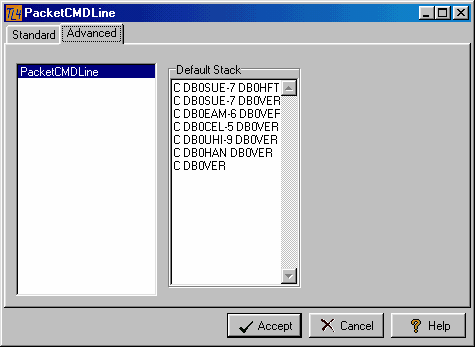
Figure 248: Customizing the Command Line
When you have finished making changes click the Accept button to save your modifications for the input line or click the Cancel button to leave the frame without making changes. Clicking the Help button will surface this help topic.
The strings which you entered will now be available as a list to select from when you bring up the default stack ( ... on pressing Shift+Cursor+Down while the input field is focused ).
Please note:
The TNC field on the status bar shows a green background if the link to the TNC is ok and the TNC is in transparent mode. The field will turn into red for the time the TNC operates in command mode. This will just be for a short flicker in case of the TNC2xx family. You are not supposed to edit data outside the input line. If you operated in the money-green box and press enter at the end of a line this data will be forwarded in transparent mode and not interpreted as a command unless the line is started by the command character....
Please further note:
The TNC Terminal facility can be used for Packet Radio multiconnect operations.
This topic was last edited on Thursday, 12-Dec-2024, at 13:30