Before you can connect to a Packet Radio cluster you need to carry out the following preparations:
•Connect your TNC to a unique COMport.
•Set up your TNC in the Setup menu sub item devices.
•Edit a suitable cluster connect string in the packet menu sub item Cluster connect strings.
This work has to be carried out very carefully in order to prevent you from frustration. The strings you need to edit are not fault tolerant ... in most cases. If you made yourself familiar with the Help topics available to all the necessary intermediate steps you should be successful after a few attempts ... if not right away. We recommend to activate the handshake monitoring facility in order to receive hints where the automatic procedure gets stuck if it happens.
With these preparations done you can now move into the packet information window. All connecting and disconnecting from cluster sources is controlled by the Dis/Connect menu on the packet menu bar. Please click the Packet Radio item in order to start the connection procedure. This pops up the following select box:
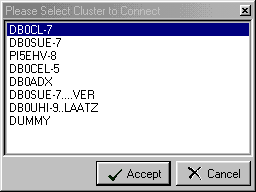
Figure 252: Select Cluster
You will see the cluster names which you once edited now being available to select from. On selecting to connect to DB0CL-7 by clicking the Accept button the handshake frame opens in the next step:
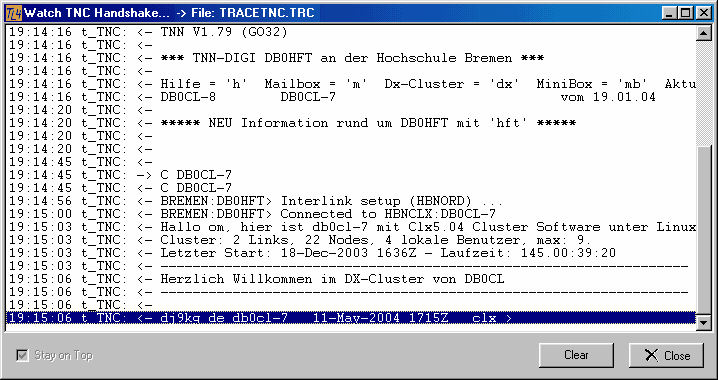
Figure 253: Watch TNC Handshake
The screen shot shows all three steps of the connection. The upper 10 lines of text are the initialization procedure for the TNC assuming the device was started for the first time. This procedure is run through just once during your program session. If this part was successful the TNC field on the status bar will turn into green color permanently or at least as long as the device is OK. Flickering between red and green background color occurs for the time the TNC operates in command mode as outlined in the chapter on the TNC Terminal.
Right after TNC initialization TurboLog 4 performs the second step of the procedure. The connection to the digipeater DB0HFT is triggered off. As the screen shot shows the attempt was successful. Since the cluster connect string was edited such as to wait for a string like ..."connected to" ... from the digipeater the third step is started: The command to connect to the final destination ( C DB0CL-7 ) is transmitted. Upon arrival of the anticipated cluster response the link is complete and TurboLog 4 would now direct all data from the cluster into the packet gridsfor sorted display. The existing link to the Packet Radio cluster is displayed on the status bar.
The content of the Watch Handshake Window is stored in ...\TL4\TRACETNC.TRC. It is overwritten with every new session.
This ends the cluster connect procedure. You can now close the handshake window if it remained open or clear its content for a new attempt. Checking the Stay on Top feature will assure the window always being visible. For later sessions you can activate the automatic closing feature provided with the TNC setup.
If the packet link is disrupted because of technical failures, loss of propagation or other reasons the cluster or one of the digipeaters will signal:
Disconnected fm [digipeater/clustercall] ... or
Reconnected to [digipeatercall] ... .
When TurboLog 4 receives anyone of these messages in the data stream a hear alert will be generated. Furthermore, in order to prevent hanging of the TNC in a broken line TurboLog 4 will automatically send a Disconnect signal to the TNC upon receipt of the failure message. This will reset the TNC and allow you to start another connection by using the automatic connect routines. The actual packet link status will be signaled on the status bar.
The same procedure is applied in case a timeout occurs while trying to connect to a digipeater or cluster in the primary link section. The status bar will then show the following message:
TNC Connection failed [clustercall] .
This topic was last edited on Thursday, 12-Dec-2024, at 13:30