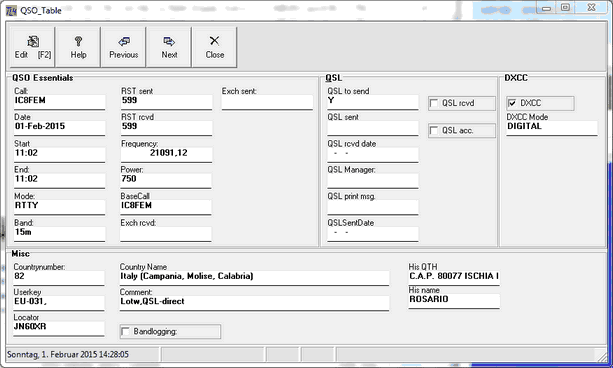General Aspects:
This fast and easy editing facility is designed as to show all available fields of a QSO record and not only those fields being selected by the customer for display in the logbook grid. Editing is supported by some powerful tools which allow to extend changes to be applied to all log records or any filtered selection thereof. Thus, the user needs to carefully reflect every step before the particular command is executed. Unlike Editing in the Lookbook Grid any potential mistake may affect numbers of log records and not just the one at hand.
Pressing Ctrl+Shift+F2 will open a special editor frame. It contains all data which was logged for the QSO being selected:
Press the Edit button or the F2 key and click a field of interest in order to start editing it. The selected field will turn into yellow background color. You can either navigate along the fields within a group box by pressing CursorUp or CursorDown or directly click the field you want to edit next.
Press the Edit button or the F2 key again if you want to finish editing. You are prompted by:
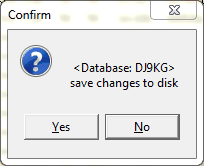
Figure 165: Yes/No Prompt
Click YES to save your changes or NO in order to discard them. Clicking the X in the top right corner of the frame will finally close it.
Operational Aspects:
The editor frame is well suited to deal with the following tasks:
•Editing or inspecting the country number which will normally not be displayed in the logging grid.
•Editing or updating a number of selected records for a particular field without going record by record and being safety prompted in between.
For ease of operation the following features are available:
Scrolling:
While the editor screen is open and the Edit button still off the logbook can be scrolled. Clicking onto a logging field of interest and pressing the Next or Previous button or alternatively by pressing Ctrl+ArrowDown or Ctrl+ArrowUp will allow you to scroll the logbook without leaving the editor frame. The selected log record will be highlighted in the logbook and its content will be displayed in the editor frame.
Editing Date fields:
If you just want to to enter today's Date press the F9 key.
If you want to edit one of the Date fields in order to enter any other date you can press the F3 key to open the calender assistant:
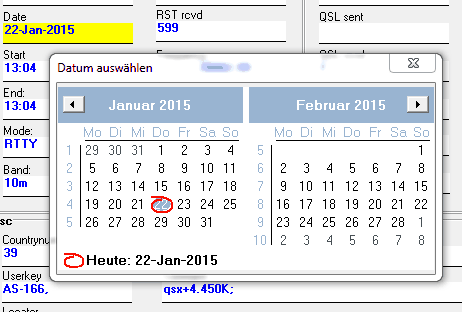
Figure 166: Calendar Assistant
Of course the calendar will show up with the specific features of WINDOWS for your country (...hopefully). A double click on a date will transfer it into the Date field and close the calendar. You can scroll the months by clicking the arrow buttons to the left or right.
Duplicating Field Content:
You can select a number of log records and change the content of one logging field in just one single operation. This is one of the options available under the context menu which will open upon right mouse key click:
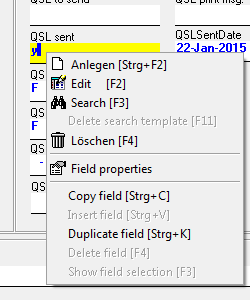
Figure 167: Right Mouse Click Context Menu
Selecting menu option Duplicate Field or pressing Ctrl+K will transfer 'Y' in the example above into the QSL_sent field of all highlighted ( this case: 2 ) log records. Of course you are prompted for this operation:
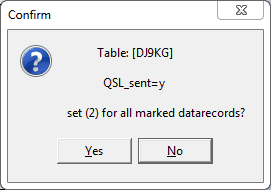
Figure 168: Safety Prompt for duplicating field content
Only upon Yes the duplicating operation will be started.
Very important notice:
Please be very careful with this option. Make very sure you have really selected the correct log records and you have set the focus onto the field you really want to duplicate. In particular check the number of log records at hand. An error could spoil your log. Imagine you had set the focus onto the call field and erroneously selected all log records ... and would proceed ...
Additional Editing Tools:
The following standard editing tools are available in the frame:
•Ctrl+C will copy selected text into the clipboard.
•Ctrl+V will insert text from the clipboard into the filed.
•The F4 key will delete text in the field.
Field Tab Order:
Changing the tab order for the logging fields in the editor frame may be of interest. It can be controlled from context menu option Field Properties ( see above ). This will display the following control frame:
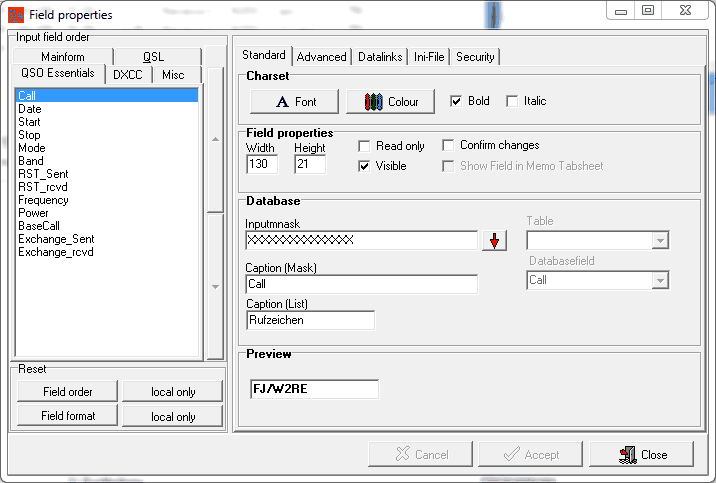
Figure 169: Field Properties Control Frame
The tab order within the group boxes can be controlled by means of the arrows to the right side of the field list.
Active COMMANDS:
KEYS:
Ctrl+Shift+F2 Show frame Editor
| Ctrl+K | Duplicate field content |
Ctrl+ArrowDown Scroll the log downwards and view field contents
| Ctrl+ArrowUp | Scroll the log upwards and view field contents |
Ctrl+C Copy selected text into the clipboard.
Ctrl+V Insert text from the clipboard into the filed
| F2 | Start/finish editing |
| F3 | Open the calendar assistant |
F4 Delete text in the field
F9 On any date field enters today's date
INSERT Standard keyboard command
DELETE Standard keyboard command
BACKSPACE Standard keyboard command
HOME Standard keyboard command
END Standard keyboard command
ENTER Standard keyboard command
ESC Standard keyboard command
| CURSOR RIGHT & LEFT | for navigating in the field |
| Shift+F2 | Flag QSO to send QSL via Bureau |
| Shift+F3 | Flag QSO to send QSL direct |
| Shift+F8 | Flag QSO sent QSL via OQSL |
| Shift+F4 | Mark QSL received |
| Shift+F5 | Mark QSL accepted |
| Shift+F6 | Set Stop time |
CLICKABLES and HOTSPOTS:
| LEFT KEY CLICK | Selects/highlights field or log record line |
| SHIFT + LEFT KEY | Selects range of log records |
| RIGHT KEY CLICK | Activate popup menu |
BUTTONS:
| YES/NO | Dialogue |
| Edit | Toggle enable/disable editing |
| Help | Show this Help topic |
Next Scroll the log downwards and view field contents
| Previous | Scroll the log upwards and view field contents |
| Cancel | Cancel current operation |
| Accept | Accept and save changes |
| Close | Close open frame |
| Arrow | Up/down/left/right |
This topic was last edited on Monday, 03-Jul-2023, at 23:57