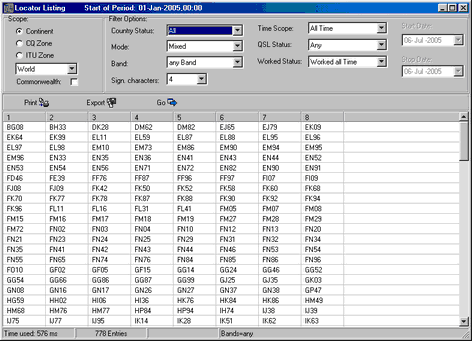This facility allows you to search for Locators on a selected mode, band(s), time periods, geographical entity, etc.. If the database query yields a match to the particular search conditions the locators found will be displayed in a dedicated data listing. The results of this operation cannot just be brought to screen but printed or exported into different data formats.
The listings from this powerful facility are extremely helpful in tracing your achievements of geographical coverage with respect to bands, modes and periods. This is of particular interest on the VHF-bands or higher. The user, however, can define himself which bands should be included in the survey.
The Locator Listings facility is accessed via the Options --->Lists and Reports menu and selecting the sub menu item of this very name. This action will result in displaying the following default screen:
The default parameters for this display were chosen as to yield a fast response even on slow machines. Starting from this screen you can now create your search query of interest by selecting the particular items from the drop down boxes or by checking the appropriate box, respectively. After you clicked the Go button the computation will be started. Depending on the complexity of the query, size of your log and clockrate of your machine this may take up to 10 seconds of time before the results show up. The time used is displayed on the status bar of the frame. The bottom line of the display shows summarizing counts for the number of locators found, the time consumption and the band or group of bands selected. The bands on display are defined in your customized Bands & Modes table.
The following items are available for queries:
Continent:
The user can select continents from the drop down list for analysis:
| World | = All continents |
| EU | = Europe, |
| NA | = North America |
| SA | = South America |
| AF | = Africa |
| AS | = Asia |
| OC | = Oceania |
| AN | = Antarctica |
For the time being the default is set on World.
CQ Zone:
For ease of operation the drop down box offers zone numbers 1 ... 40 in order to select from.
ITU Zone:
For ease of operation the drop down box offers zone numbers 1 ... 90 in order to select from.
Commonwealth:
Checking this item will filter the list of countries with locator entries with respect to membership of the British Commonwealth.
Please note:
Countries covering more than one zone will be called by each of its zone numbers.
Filter Options:
Country Status:
The drop down box offers the following choices with respect to the country's DXCC status:
| Current | = List of the current DXCCentries. |
| Deleted | = List of the deleted entries. |
| DXCC | = List of current plus deleted entries. |
| Non DXCC | = List of non DXCCentries. |
| All | = List of all fore standing categories. |
The number of locators found with assignment to these countries and with respect to these categories will be displayed in the frame's status bar.
Mode:
You can select the modes from this drop down box which you earlier defined in the DXCC menu. In addition to these modes there is a choice for Mixed which will bring up all contacts regardless of any particular mode.
Band:
The drop down box offers the following choices:
Any Band
All bands will be searched and all locators found will be collected, regardless of the particular band it was assigned to from the log record.
User Defined
Only log records on those bands will be taken into the survey for which the user has checked the Use Locator item in the Bands & Modes table.
Separate Bands
All the bands which have been defined in the Bands & Modes table can be selected exclusively. Thus, the default list of choices starts with VLF, 160m, ... and ends with ... 1.2cm for the time being.
Significant Characters:
This entry may range from 1 ...to ... 6. It controls the search mechanism and offers you to search for:
Fields:
This requires to enter 2 and will yield a dedicated listing of up to 324 possible entities ranging from AA ... to ... RR.
Squares aka Gridsquares:
This requires to enter 4 and will yield a dedicated listing of up to 32400 possible entities ranging from AA00 ... to ... RR99.
They are usually of minor interest but can be searched for by entering 6.They range from letters AA ... to ... XX. This brings up the total number of different locators to 18.662.400 ... sufficient for a lifetime hunting!
Any of the numbers in between can be entered as well ... if of interest.
Time Scope:
Time scope contains two options:
All Time
This option does not apply any timely filtering to the data but passes all entries.
Date
This option allows you to apply a Start Date and a Stop Date. Only data between these dates will be passed for display. Selecting this option will enable the date entry right next to the drop down box. Clicking the select field will open a calender box for ease of operation:

Figure 351: Calender
The box opens with the date of today as default. By clicking the left or right arrow mark you can navigate through the months and years. Just a final click on the particular day will complete this operation, close the box and insert the selected date for the filter edge. The same applies for the other date filter edge. ( I just cross my fingers that the content of this WINDOWS component comes out in your own language ... as it is supposed to...).
QSL Status:
This drop down box offers the following choices:
| Any | ( ... this is the default ) |
| QSL sent | ( ... you have printed/sent a QSL ) |
| QSL received | ( ... even if you did not sent one.) |
| QSL not received | ( ... you did not receive a QSL for the logged QSO ) |
| QSL accepted | ( ... by DXCC desk. ) |
The rationale behind each item is explained in the bracketed text.
Worked Status:
This drop down box allows you to further specify your query with respect to the time period which was defined in the DXCC menu. For ease of operation the start of period is displayed in the top banner line of the frame.
Worked this period:
Selects anything later than the period specified.
Worked previous period:
Selects anything before the period specified.
Worked all time:
Selects anything regardless of the period specified.
New this period:
Selects anything new with respect to band and mode, etc. from later than the period specified.
Not worked:
Since the number of not worked locators will be very large in most cases ( see: Subsquaresabove, for example ... ) it does not make sense to list all the missing entries. Instead of listing every single locator we provide the number of the missing. Furthermore, since only the number of locators worldwide can be computed with reasonable effort we have to exclude geographical subsets, e.g. continents, zones and Commonwealth from this survey. Thus, if you select the Not Worked item all geographical subsets from the Scope menu will be ignored and automatically replaced by the World item.
Radio Buttons
The following radio buttons are available:
Go:
Clicking the Go button or pressing ALT+G will start processing the selected query. The button will remain inactive (=grey) as long as the query parameters are left unchanged.
Print:
Clicking the Print button or pressing ALT+P will convey all grid data to the print routines. Before rendering the displayed data and graphics as a report the user can control its layout by means of the Print Preview facility. Before the Print Preview screen opens, however, the printer setup is called in order to allow you to select a printer, page size, page orientation and the like. In view of the total width of all fields the page default is set to "landscape" for the print.
Export:
Clicking the Export button or pressing ALT+E will start the Print Preview facility which contains a special menu item for export control. Before the Print Preview screen opens, however, the printer setup is called in order to allow you to select a printer, page size, page orientation and the like. For the time being TurboLog 4 offers export to:
Text file export ( ASCII )
EXCEL
HTML
Please note:
In order to receive a meaningful output on export operations the header of the print preview template must be as simple as possible. Weird results may be obtained on EXCEL exports in particular due to multiple rows of header information. Thus, EXCEL exports should only be started from the Export Buttons in TurboLog 4's data grid screens (... as this one). This assures automatically loading a special export template into the Preview Page.
If you export in EXCEL-CSV format ( Comma Separated Variables ) the default separator will be a " ; " . This is no bias for further processing since you can always change the separator if you open the file to be imported by means of the OPEN FILE menu item in EXCEL.
Active Commands:
HOTKEYS:
| ALT+P | Start printing. |
| ALT+E | Start exporting. |
| ALT+G | Go! Start search/computation. |
BUTTONS:
Export
Go
CLICKABLES and HOTSPOTS:
| Clicking arrow in country header | Sort in reversed alphabetical order. |
| Drag separator of band colums | Arrange width of columns. |
This topic was last edited on Thursday, 12-Dec-2024, at 13:30