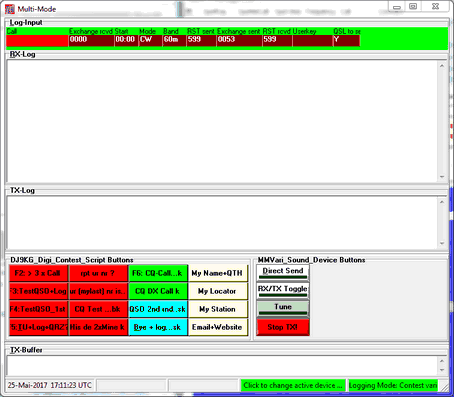Rationale
TurboLog 4 is very well suited for running a contest either in full time or for cherry picking. Our contest support is based on complying with the two generic types of events, those with a variable exchange of control strings (e.g. QSO serial numbers) and those requiring the exchange of a fixed character string (e.g. used power, province name, zone number, age of operator, etc...). The vast majority of contests is following these guide lines and only a very few would require a totally different approach of support (e.g. QTC traffic in the WAE contest). However, the generic approach in TurboLog 4 not only covers classical Phone and CW contests but is extended to the modern Digital modes as well.
This paragraph presents a synopsis of all the many contest features available in TurboLog 4. Furthermore, recipes for best practice and optimum use of the contest facilities are given.
This paragraph consists of two sections:
Digital Contests (RTTY,PSK,CW-Keyer )
Contest preparations should start with setting up the station for CAT and Packet operations. Those are the backbone of any successful participation in a modern contest. The follow-on steps are:
Select generic type of contest:
With the Main Logging Screen open look for the Logging Information frame. Click the Logmode field to see the following drop down menu:

Figure 201: Menu of Logging Modes
Select the generic type of contest as appropriate. With your contest selection the Dupe Check frame will show up:
Edit the Dupe Check frame:
The Dupe Check frame contains default values which you will have to edit to your needs:
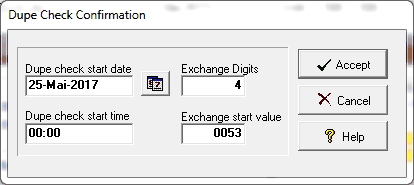
Figure 202: Dupe Check Confirmation
Please note:
There is no Exchange Start Value field in case you selected Contest fixed exchange. In this case the Exchange_sent field on the Log Input line will be set up for a fixed content. However, you need to specify the Exchange Digits entry to the maximum length of received strings to be expected.
Click the Accept button after you finished editing. Right after this action a DXCC Rebuild is run in order to adjust the Dupe Check period to the inputs you made:
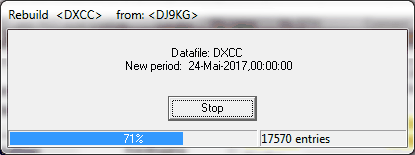
Figure 203: DXCC for Dupe Check Period
With the closing of this info frame the Log input line is automatically changed to the style which is defined as the default for this contest mode in the Inputline Setup, eg:

Figure 204: Contest specific Log Input Line
Done...ready to go!
If you are not happy with the style of the Log Input line and in case you selected the Contest fix option, here is what to do
If you wanted more or less logging fields on the input line:
A right mouse key click on any field of the loginput line opens a sub menu. Selecting its first item "Configure Inputline" will open the following control box.
This is what appears and how to set its controls:
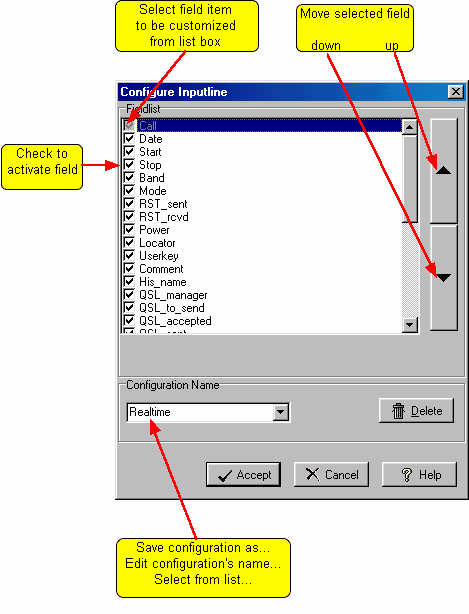
Figure 205: Configuring the loginput line
When you have finished making changes click the Accept button to save your modifications under the selected name or click the Cancel button to leave the frame without making permanent changes. Clicking the Delete button will display a dialogue on whether you really want to delete the selected configuration and remove its name from the list.
Assigning a fixed string to the Exchange_sent field (Contest fix):
If you selected the Contest_fix option the upcoming Input line will contain the Exchange_sent field being set up with the property Keep content by default. However, in case you select a home brew design it is necessary to think of this property. This is what you need to do:
Select the Exchange_sent field on the Log Input line. A right mouse key click on the field will open the following frame:
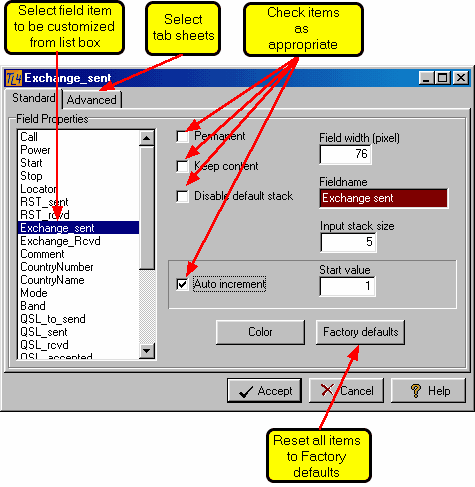
Figure 206: Customizing Field Properties
Check the Keep content box and then click the Accept button. You now move to the Exchange_sent field on the Log Input line and enter the exchange string. The content will be staying in the field for the current PC session. If you want the content to remain permanently you would simply have to open the Advanced tab sheet and write the text into the box denoted Input Stack.
Finally: Before you start the Contest_fix you simply enter your fixed exchange in the Exchange_sent field. The string entered will remain unchanged throughout the contest
Option: You want the QSO grid being contest adapted?
No problem!
A right key click over the QSO grid will surface the following context menu:
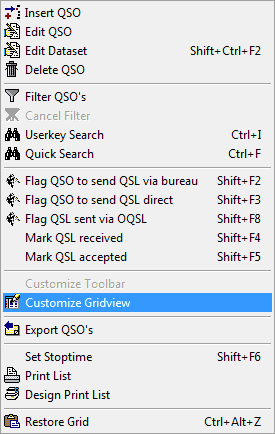
Figure 207: Right Mouse Key Context Menu
Customize Gridview opens another powerful design menu:
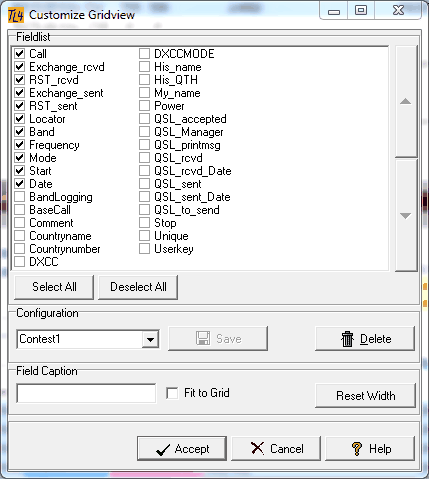
Figure 208: Customizing the QSO Grid View
You can recall an earlier designed configuration e.g. Contest1 as shown above. Likewise, you can create a new design and save it under a suitable name or overwrite an existing. Finally, click the Accept button to let your design become effective.
____________________________________________________________________
Digital Contests (RTTY,PSK,CW-Keyer):
Participating in a digital contest requires a bit more preparations. Besides CAT and Packet the user must also be familiar with TurboLog 4's versatile MultiMode Facility and have setup the hardware of his station to work properly with the PC interfaces.
The entry point to all digital contests is TurboLog 4's Multimode Window, shown below being equipped for operation with MMVARI. This device has been selected as the default in the Configuration>Devices setup since it provides to run RTTY, PSK31, PSK62 and PSK125. Thus, pressing Ctrl+D will bring MMVARI and its specific MultMode control window to surface. The default logging mode when started is designed to be Realtime Logging. This is displayed on the bottom Status bar on panel 5 of the MultiMode window on yellow background color (customization: see Input line). Realtime is also indicated by the same background color for the Log Input line at the top.
Clicking on the panel and selecting the item Contest variable exchange from the drop down menu will start the Dupe Check dialogue:
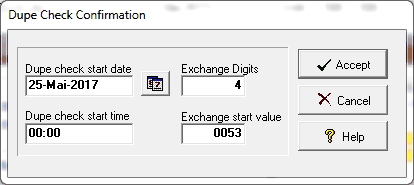
Figure 209: Dupe Check Confirmation
You need to select/enter date (manually entry or from the calender) and time. Your entry for Exchange Digits anticipates the maximum number of QSOs being run in the contest. A value of 4 should be sufficient. Finally enter the Exchange start value ( normally 0001). Pressing the Accept button will start Rebuild DXCC for the new survey period just specified:
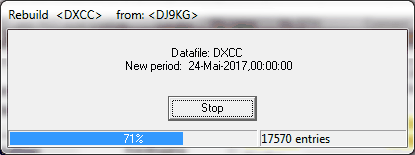
Figure 210: DXCC for Dupe Check Period
Finally the MultiMode window (... and MMVARI frame, not shown here) comes up as:
This window shows the following contest specific features:
The layout of the Log Input line contains the contest exchange fields as specified in the default contest Inputline.
The script buttons contain contest specific allowing S&P (search&pounce) or calling on a fixed frequency
The file containing the scripts is readily available as MyCall_Digi_Contest_Script Buttons.bdf and can be loaded from the samples provided in the ...\TL4Data sub directory. Loading a button definition file is described in the paragraph on Devices. Of course you can rename the file to carry your Call. If you want to further customize the scripts we refer to the section Command Buttons.
A unique feature is hidden under the 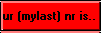 button. Even if you already logged a contact and the Contest_Exchange_sent has incremented you can retransmit your last exchange by pressing this button. This is of great benefit when your counterpart comes back delayed requesting for his number while you had already logged him.
button. Even if you already logged a contact and the Contest_Exchange_sent has incremented you can retransmit your last exchange by pressing this button. This is of great benefit when your counterpart comes back delayed requesting for his number while you had already logged him.
In case the QSO is still open and you are requested to repeat the exchange you will just press the 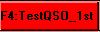 again.
again.
Done...ready to go!
CW Keyer:
TurboLog 4's list of devices comprises the K1EL/Winkey types. The Winkey operation is described in great details in a separate topic. Its use for contest operations is straight forward. The Winkey is available from the Devices menu in the Log Setup.
This topic was last edited on Thursday, 12-Dec-2024, at 13:30